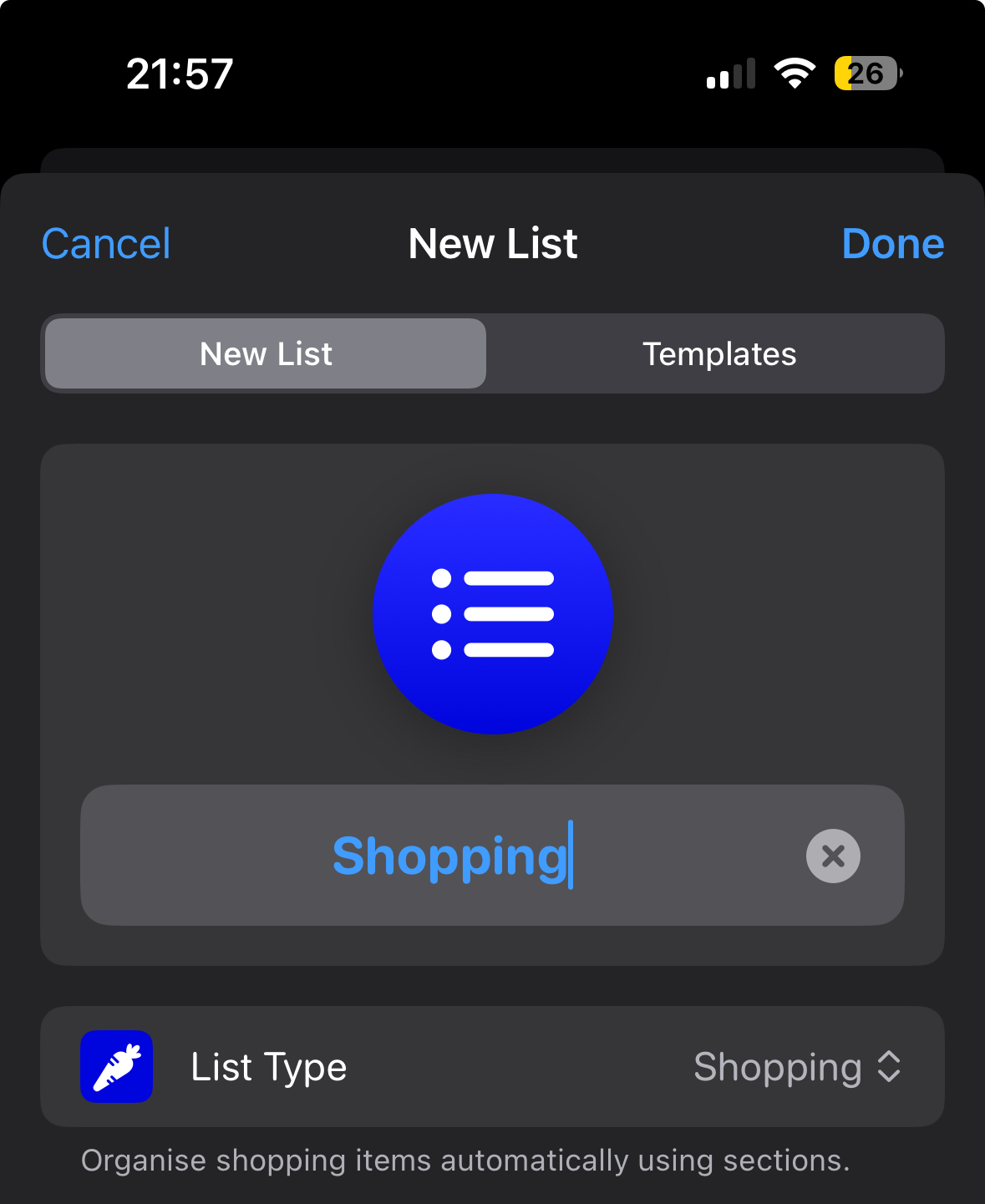Do you still struggle with your shopping lists on a piece of paper, or perhaps an app, and then find yourself pacing the isles of the super market, as you check off items? I was using Microsoft ToDo, mostly because I was using Wunderlist for years as it had shared lists, and then Microsoft bought it and replaced it with their own app.
Anyway, I got comfortable with it, as my wife doesn’t like technology and we have busy lives. I kept finding that I’d forgot / missed items from areas I’d already been, because the items weren’t grouped together.
Whilst setting up a shared reminders list, I noticed a shopping list option, and gave it a try. I should have done this much sooner, as it’s come a long way since I looked at it last and it works a treat. It uses AI to automatically categorise your items as you add them. So I’ll now be able to do the shopping quicker, although I could probably do with the steps, so perhaps it’s a bad thing.
Here’s what it looks like:
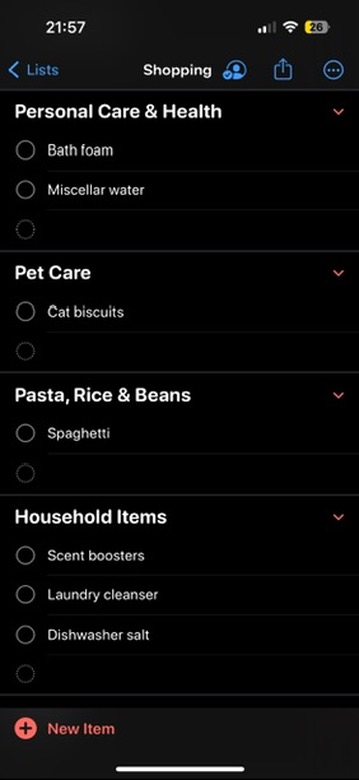
How to setup a smart shopping list using the iPhone Reminders app
To setup your very own smart shopping list, follow the below steps:
1) Open ‘Reminders’
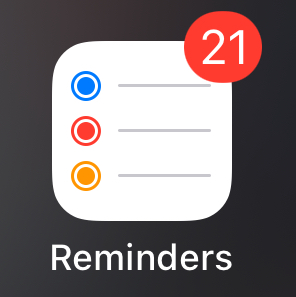
2) Select ‘Add list’, at the bottom right of the screen
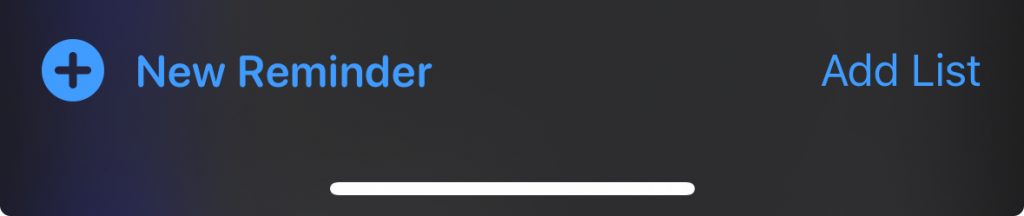
3) If you have more than one account, you’ll get an option of which to use. Select iCloud (it may work with the others, but I want mine here and haven’t tried the other options)
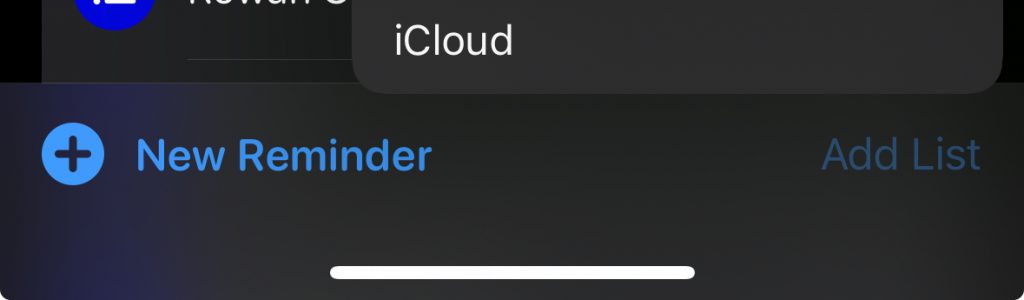
4) Enter a name, I used ‘Shopping’
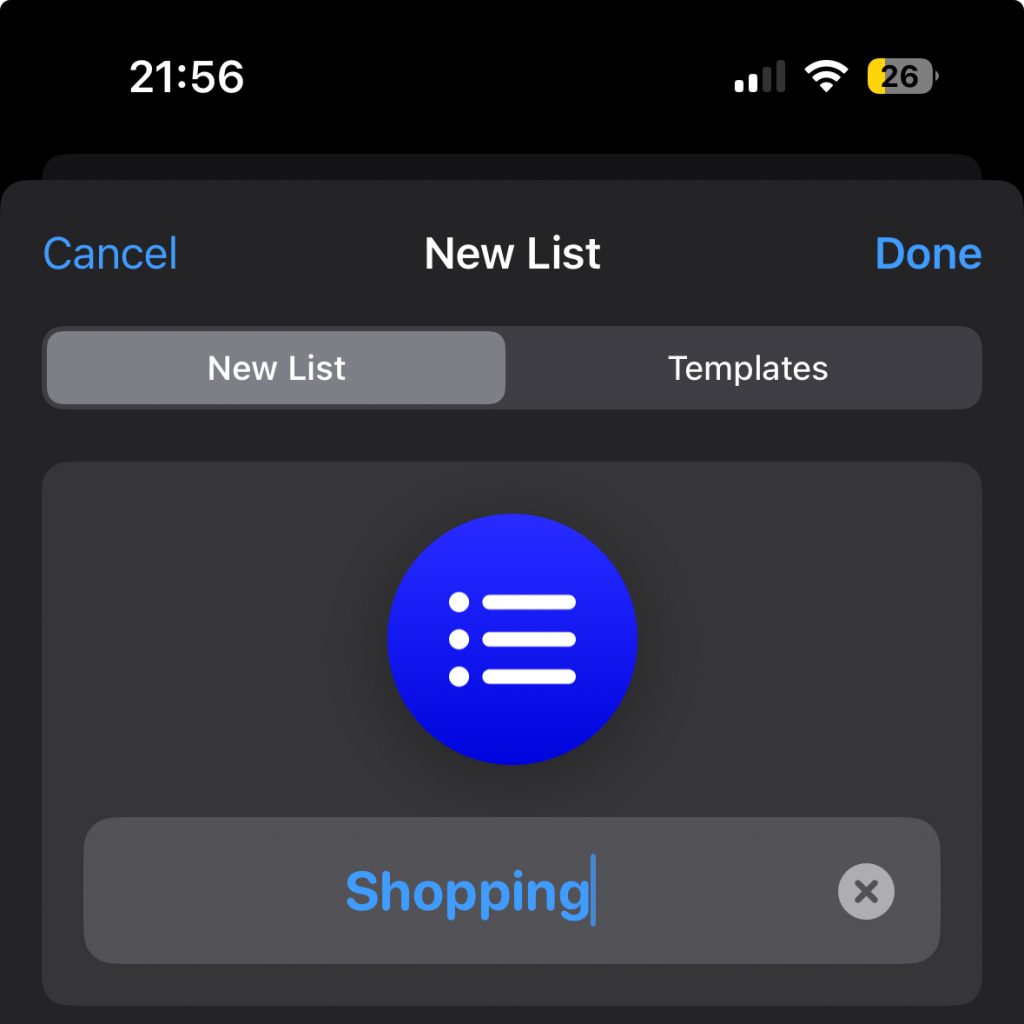
5) Set the list type to ‘Shopping’
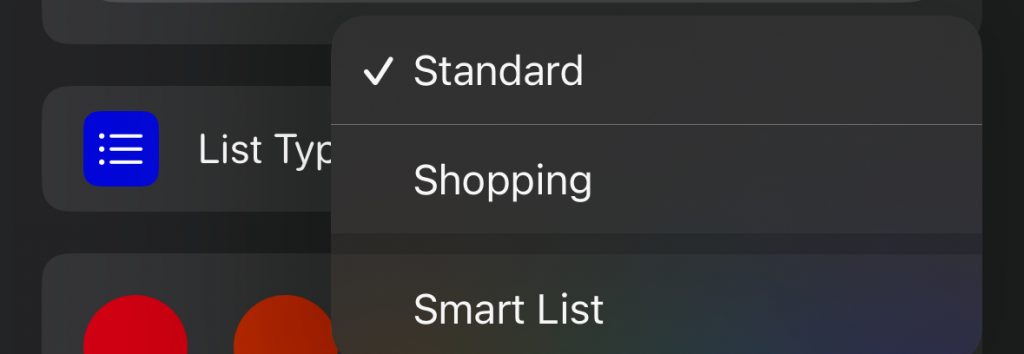
6) Select ‘Done’ at the top right of the screen

That’s it, your smart shopping list is ready to use.
How to use the iPhone smart shopping list
It’s really simple to use the app.
To add new items, tap in an empty field under ‘Other’, enter what you want to go on the list and press enter.
It’s important to use other, as otherwise it will go in the section you select
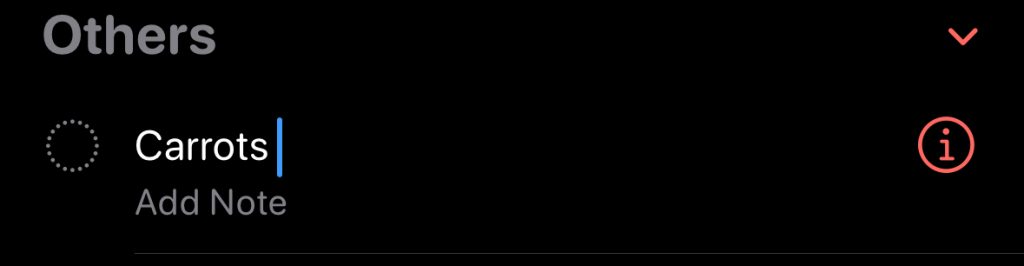
When that item is added, you’ll see a category / section appear, with your new item, as shown below:
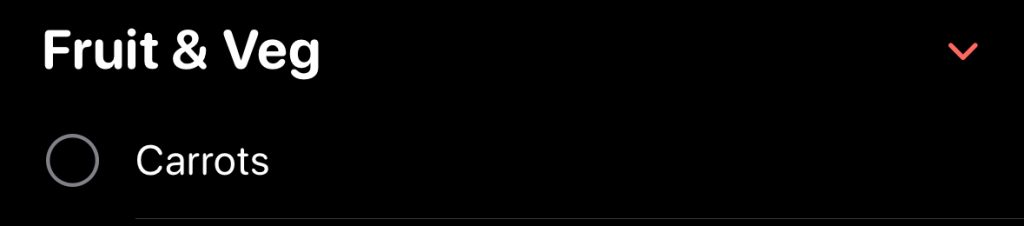
Now it’s not always perfect, but it mostly is. I find it just struggles with the obscure items, and then after adding it once, it rememers for next time.
When you want to check the items off, as you add them to your shopping cart, simply tap the circle to the left of the item and it will be marked as complete and disappear from your list.
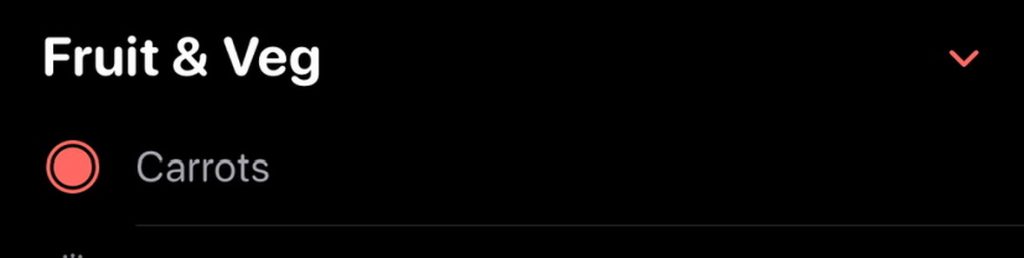
One more tip, if you have reminder tones set, they will go off as people add / complete items, so turn those notifcations off by going into the settings for the Shopping list by pressing and holding it, selecting Manage list (or Manage shared list) and turn off the notications.
I hope you find this as useful as my family does.