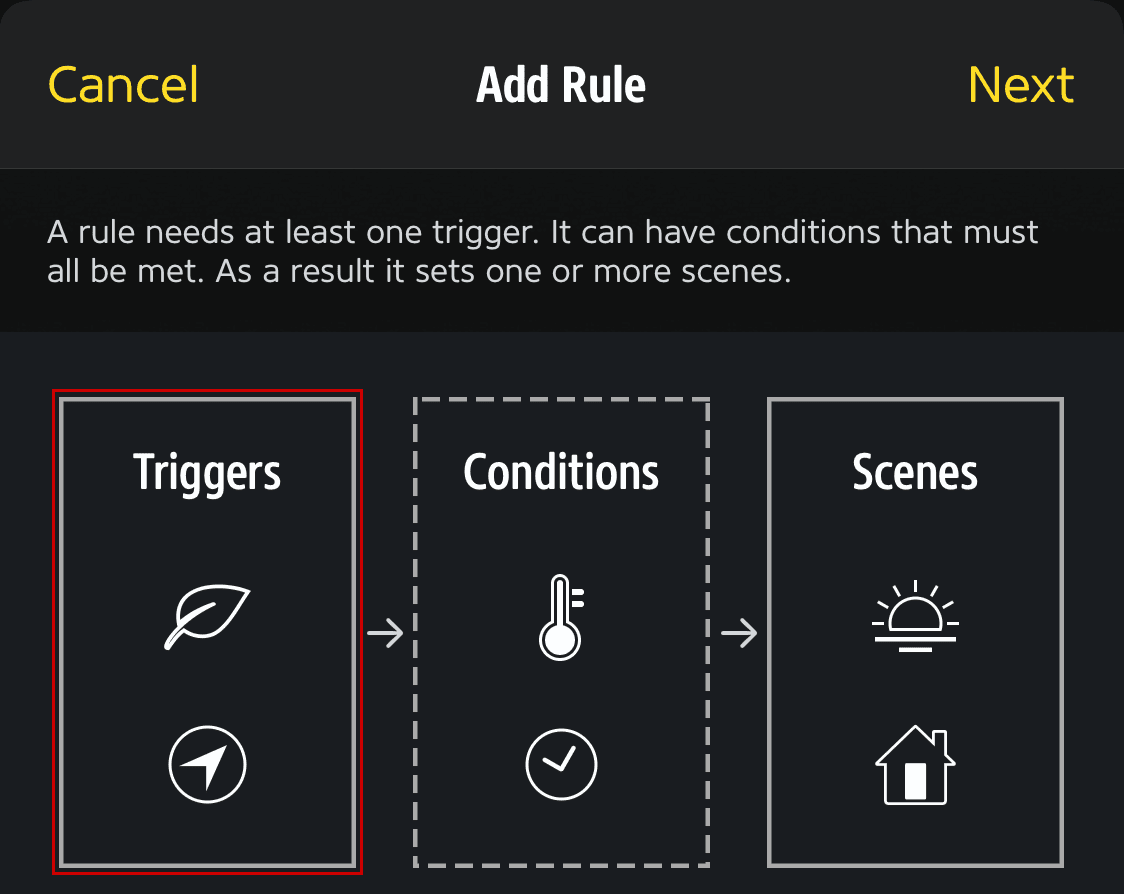If, like me, you have some temperature sensors, Philips Hue Motion sensors in my case (they include LUX and temperature), around the house, and you want to automate tasks, you’ve probably noticed that you cannot do this in the iOS Home app. I have no idea why Apple don’t allow it, but don’t worry, as you can still do it, but you need to use some third party apps.
What apps can you use to for your automations
There are a number of apps that you can use for improved:
- Home+ (paid for)
- Controller for Homekit (in app purchases)
- Eve (free)
For this article, I’ll use Eve, as it’s free, but the others mentioned also do a great job.
Creating a homekit temperature automation in Eve
1) Open the ‘Eve’ app
2) Select the ‘Automation’ tab at the bottom of the app

3) Select ‘Add Scene’ to create a scene for your automation, you can do this when setting up the automation, but I find it cleaner when doing it separately.
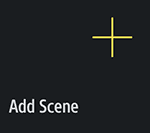
4) Select ‘Add Actions’
5) Select a room from the list
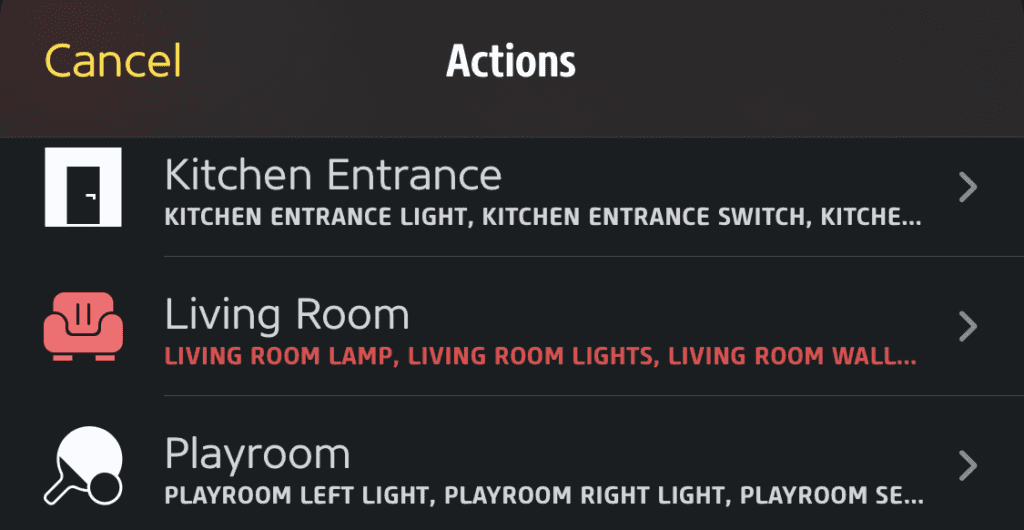
6) Then set the setting as you would like them. For this example, I will turn the heater off.
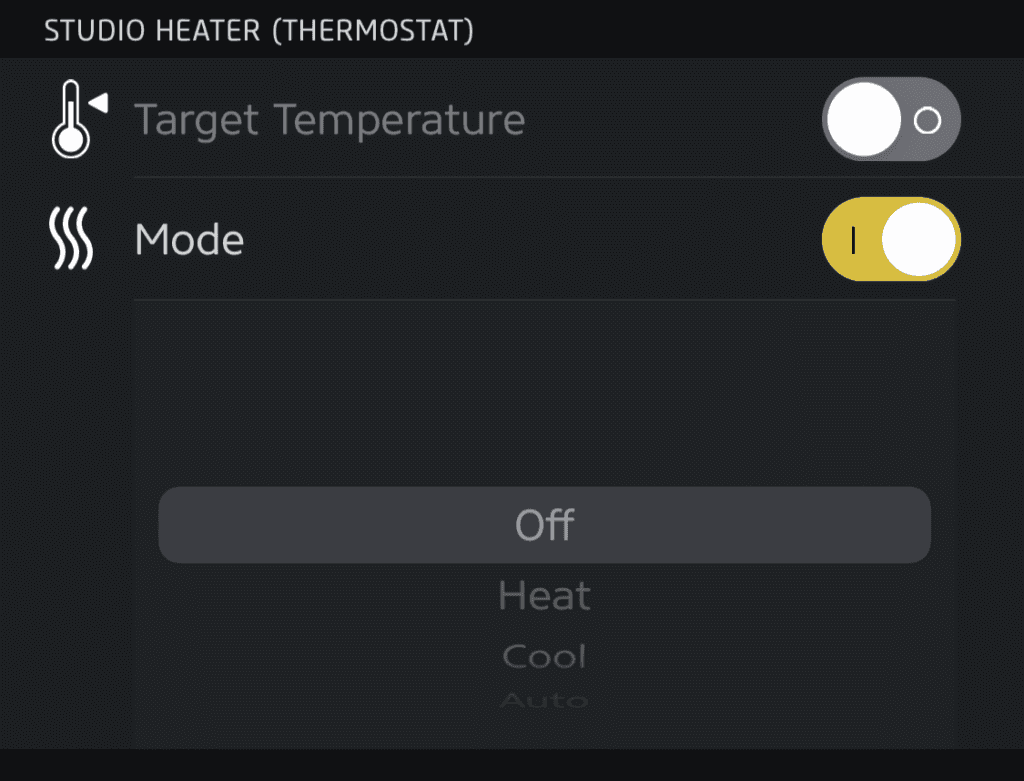
7) Select ‘Add’ at the top right of the screen
8) Select ‘Next’ at the top right of the screen, or add more actions first, if you want
9) Name your scene (e.g. Heat off)
10) Select ‘Done’ at the top right of the screen
11) Select the ‘Rules’ option at the top of the screen

12) Scroll to the bottom of the list and select ‘Add Rules’

13) Select ‘Triggers’

14) Select ‘Add Trigger’

15) Select ‘Temperature’

16) Select your temperature sensor, and the conditions of the trigger. For this example, I’ll go for 30°C or above
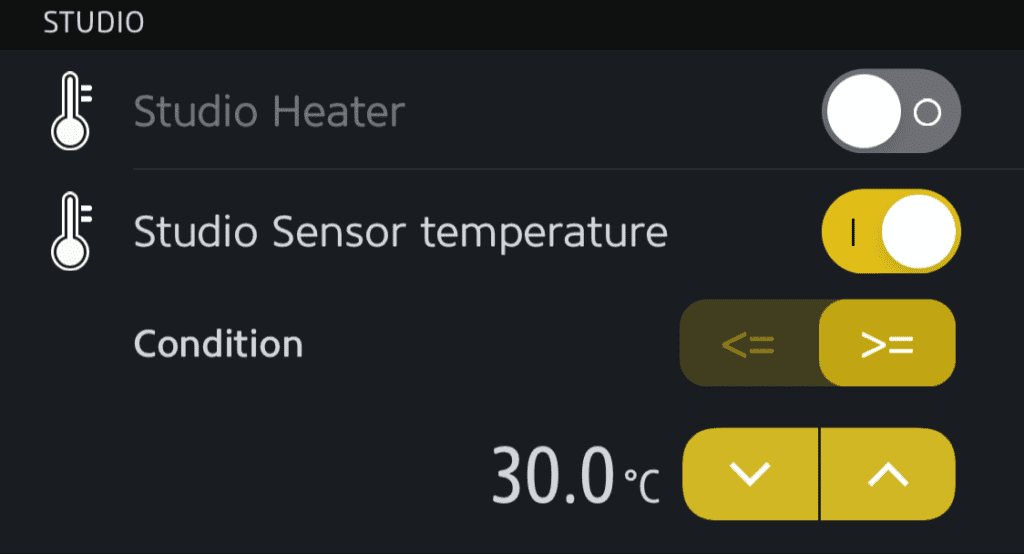
17) Select ‘Add’ at the top right of the screen
18) Select ‘Next’ at the top right of the screen
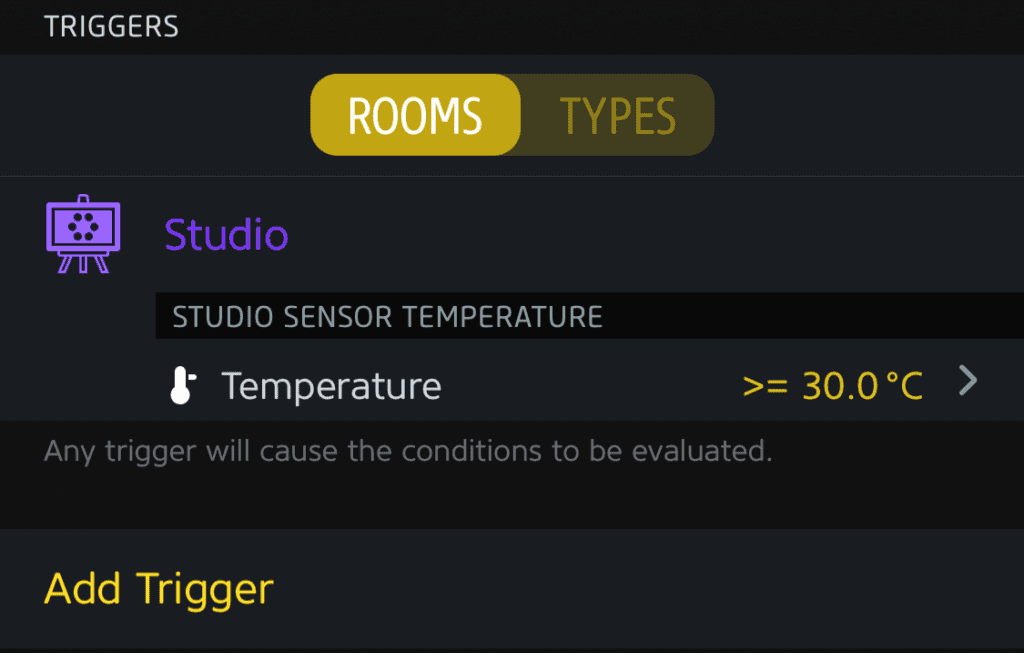
19) You can add contitions if you want, but for this example we’ll ignore them and select ‘Next’ at the top right of the screen
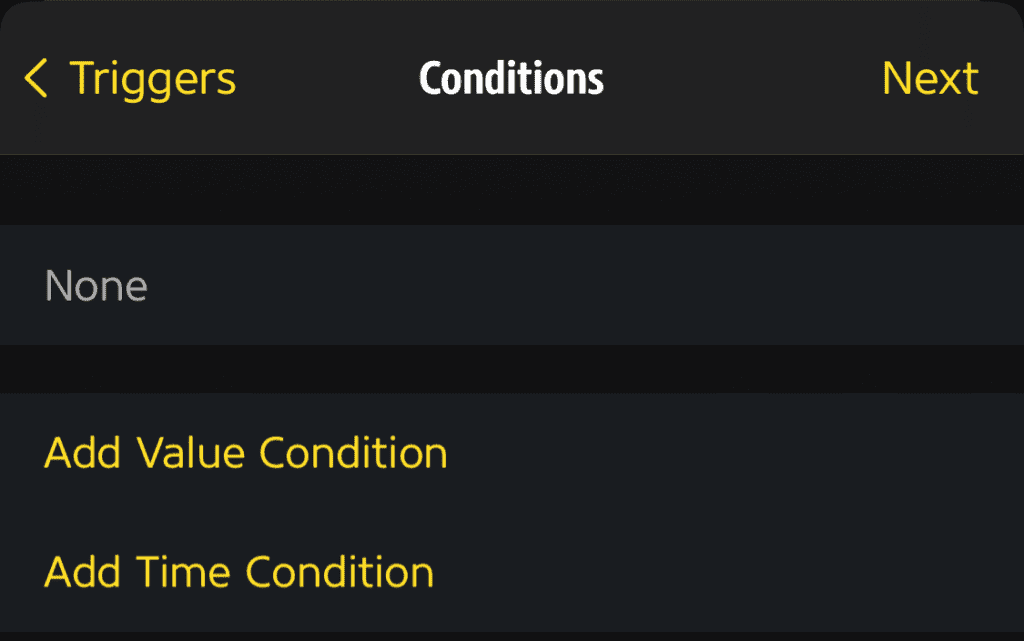
20) Select the scene you created earlier, and select ‘Next’ at the top right of the screen
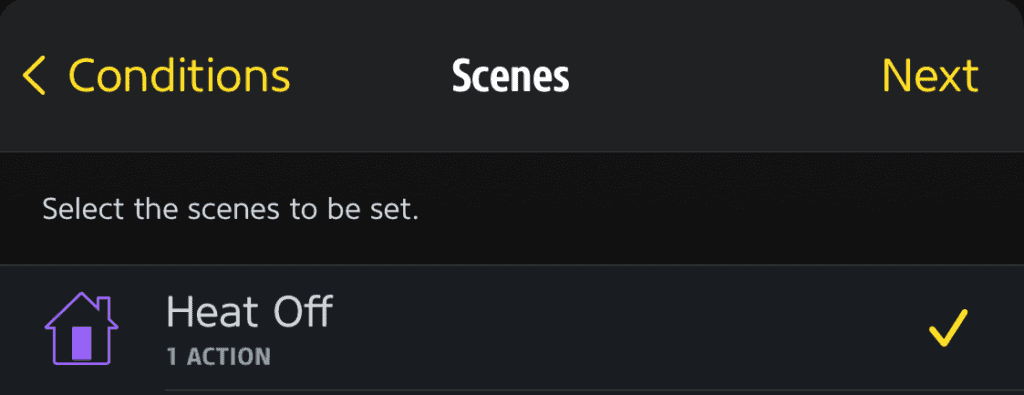
21) Name your rule, and select ‘Done’ at the top right of the screen
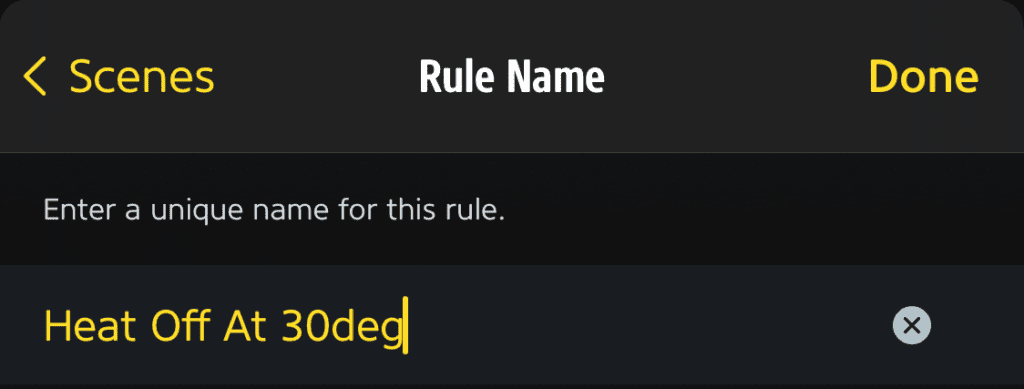
That’s it, your automation is setup. Keep an eye on it, to make sure it works as you want it to.
I’ve also setup another automation to turn the heading on if it drops below 5°C, so I’d recommend considering doing this too.