In the evolving landscape of operating systems, the integration of Linux within Windows, through the Windows Subsystem for Linux (WSL), marks a revolutionary step for developers and IT professionals. This guide offers a comprehensive overview of WSL, detailing its variations, installation procedures, potential uses, and the requisite system requirements.
Understanding WSL
The Windows Subsystem for Linux is an innovative compatibility layer designed to run Linux binary executables natively on Windows 10 and Windows Server 2019. By bridging the gap between Windows and Linux, WSL has become an invaluable tool for developers, offering the flexibility to work across both operating systems without the need for dual-booting or virtualisation.
System Requirements
To utilise WSL, your system must meet the following criteria:
- A 64-bit processor with Second Level Address Translation (SLAT)
- 4GB RAM (Recommended for optimal performance)
- Windows 10 version 1903 (Build 18362) or higher, or Windows 11
- For WSL 2, support for Virtual Machine Platform is also necessary
WSL Variations
WSL comes in two flavours: WSL 1 and WSL 2. WSL 1 offers better integration with the Windows filesystem but at the cost of performance, especially in I/O operations. On the other hand, WSL 2 provides a real Linux kernel, significantly improving performance and supporting full system call compatibility, making it the preferred option for intensive Linux workloads.
Installation Guide
To install WSL on your Windows system, follow these simple steps:
1) Open PowerShell as Administrator and run:
wsl --installIf you see the below, then you already have WSL installed and need not do anything more, unless you want to install a different distribution, which I touch on further down this article.
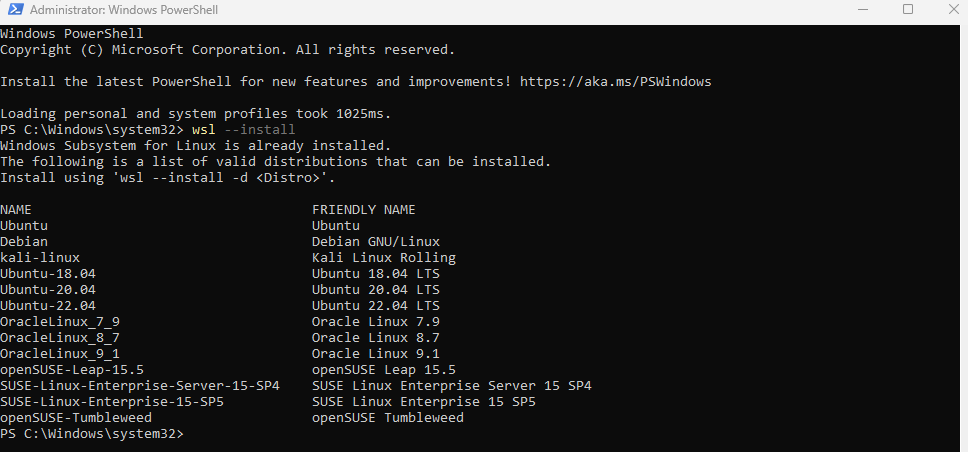
2) Reboot your computer:
3) After rebooting, open PowerShell as Administrator again and run the same command:
wsl --install4) When prompted, enter your desired username and press enter
5) When prompted, enter your desired password and press enter, confirm your new password and press enter again
That’s it, it’s now installed and ready to use
If you wish to install a specific version of Linux, instead of the default Ubuntu, then use the below command instead, replacing <Distro> with your desired version:
wsl --install -d <Distro>Here are some example alternative distributions that you can use:
Ubuntu
Debian
kali-linux
Ubuntu-18.04
Ubuntu-20.04
Ubuntu-22.04
Practical Applications
WSL is predominantly used for software development, allowing developers to run Linux-based applications, tools, and scripts directly on a Windows machine. It’s also invaluable for running containers, testing cross-platform applications, and automating tasks through scripts that require Linux-specific commands.
This sophisticated tool not only facilitates software development, but it also serves a myriad of other purposes, catering to a broad audience from system administrators to data scientists. Below, we delve deeper into how WSL can be leveraged beyond its conventional applications. Here are some examples:
Advanced Development Environments
WSL provides an authentic Unix-like environment, making it ideal for developing applications intended for Linux environments. This includes leveraging Linux-specific toolchains, programming languages like Python, Ruby, and Node.js, and package managers such as apt and yum, without leaving Windows.
Containerization and Microservices
With the integration of Docker Desktop for Windows with WSL 2, developers can build, test, and run containerized applications seamlessly. WSL 2’s full Linux kernel ensures compatibility and performance enhancements, making it a potent tool for working with Docker containers and orchestrating microservices using Kubernetes.
Database and Server Management
WSL enables running and managing Linux-based databases like MySQL, PostgreSQL, and MongoDB directly on a Windows machine. This is particularly useful for database administrators needing to script, query, and manage databases without the overhead of a full virtual machine or remote server access.
Data Science and Machine Learning
For data scientists, WSL offers a powerful environment to run Linux-based data analysis and machine learning tools, such as Python’s data science stack and TensorFlow. The ability to utilize Windows applications alongside Linux command-line tools for data processing and analysis streamlines workflows and enhances productivity.
Network Simulation and Testing
Network engineers and IT professionals can use WSL for network simulation and testing tools available in Linux, such as iperf, nmap, and tcpdump. This facilitates a wide range of network analysis and diagnostics directly from Windows, aiding in development, troubleshooting, and security assessments.
Automation and Scripting
System administrators and DevOps professionals can leverage WSL for automation and scripting with bash scripts and other Linux command-line utilities. This is beneficial for automating system tasks, deploying software, and managing configurations across environments with tools like Ansible, Puppet, and Chef.
Educational Purposes and Learning
WSL provides an accessible platform for students and learners to familiarize themselves with Linux and Unix-like operating systems, command-line interfaces, and Linux-based development tools. It offers a low-barrier entry point for education and experimentation without the need for dedicated Linux installations.
Cross-Platform Compatibility Testing
Developers can use WSL to test applications across different environments directly on their Windows machine, ensuring compatibility and performance across platforms. This is crucial for applications intended to run on both Windows and Linux systems.
Running Linux-Only Applications on Windows
With WSL, users can run Linux-only applications and desktop environments, such as GNOME or KDE, on Windows. This opens up a plethora of Linux tools and applications to Windows users, bridging the gap between the two operating systems.
Conclusion
The Windows Subsystem for Linux represents a crucial for cross-platform development, providing an efficient and user-friendly environment to harness the strengths of both Windows and Linux. Whether you’re a seasoned developer or an IT professional exploring new tools, WSL offers a versatile solution to meet your development needs.

