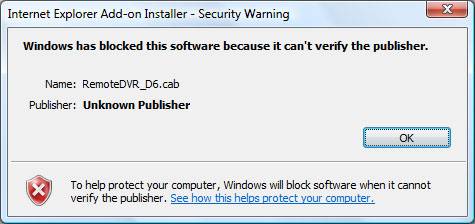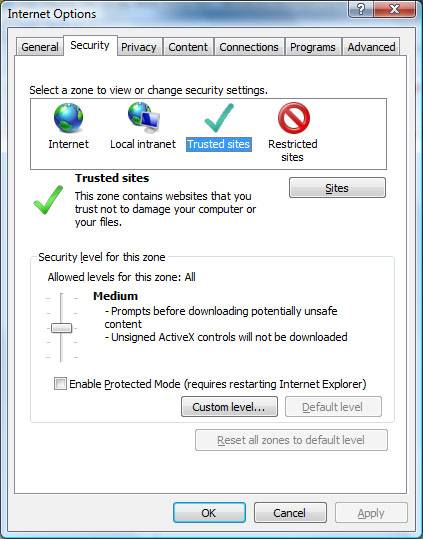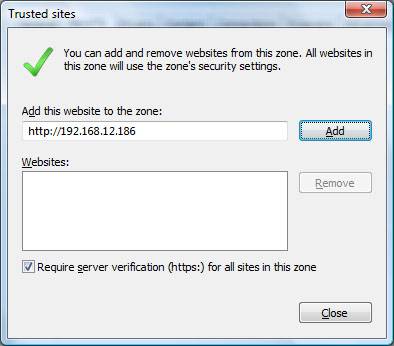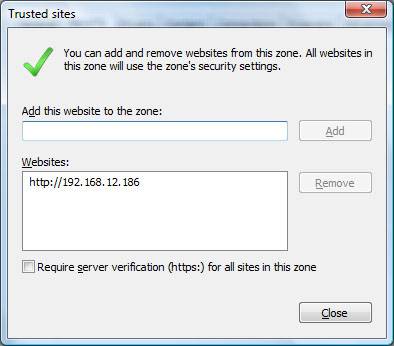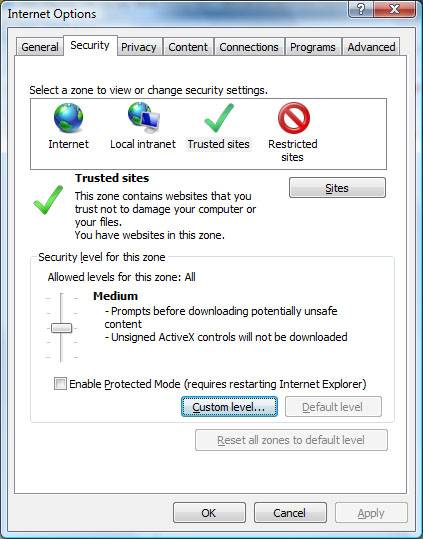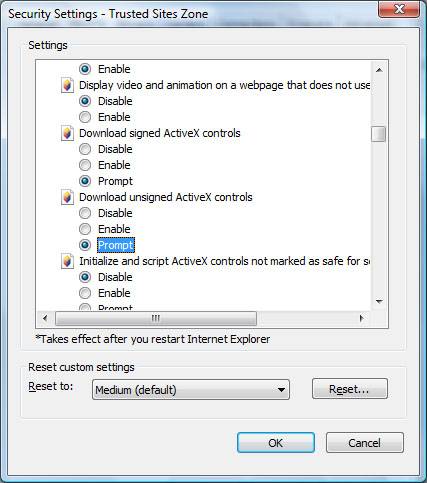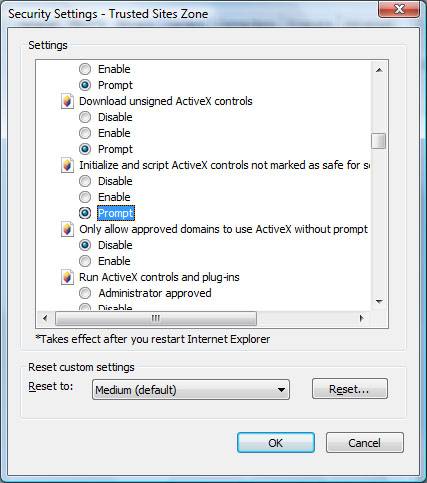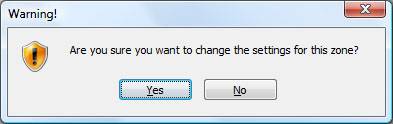If when trying to install something in Internet Explorer with an ActiveX pluging and you get a message saying, ‘Windows has blocked this software because it can’t verify the publisher’, like below:
Windows has blocked this software because it can’t verify the publisher
Then here’s what to do to allow you to run/install it. Please be sure to only do this for sources that you trust, things like networked DVR’s or CCTV etc.
1) Open ‘Internet Explorer’
2) Select the ‘Tools’ menu, then ‘Internet Options’
3) Select the ‘Security’ tab
4) Select the green tick, labelled ‘Trusted sites’
5) Click the ‘Sites’ button
6) If the site doesn’t start with ‘https://’ then untick the box labelled ‘Require server verification (https:) for all sites in this zone
7) The address should be listed already, if not type it in and click the ‘Add’ button
When done it will look like the below:
8) Click ‘Close’
9) Click the button labelled ‘Custom level’
10) Find ‘Download unsigned ActiveX Controls’ and set it to ‘Prompt’
11) Find ‘Initialize and script ActiveX controls not marked as safe for scripting’ and set it to ‘Prompt’
12) Click ‘OK’
13) When prompted with ‘Are you sure you want to change the settings for this zone’, click ‘Yes’
14) Click ‘OK’
15) Refresh the page and try again and all should work fine.
If you’ve previously changed these settings, there may be other things you need to change and in that case it’s best to reset the settings before following the above.