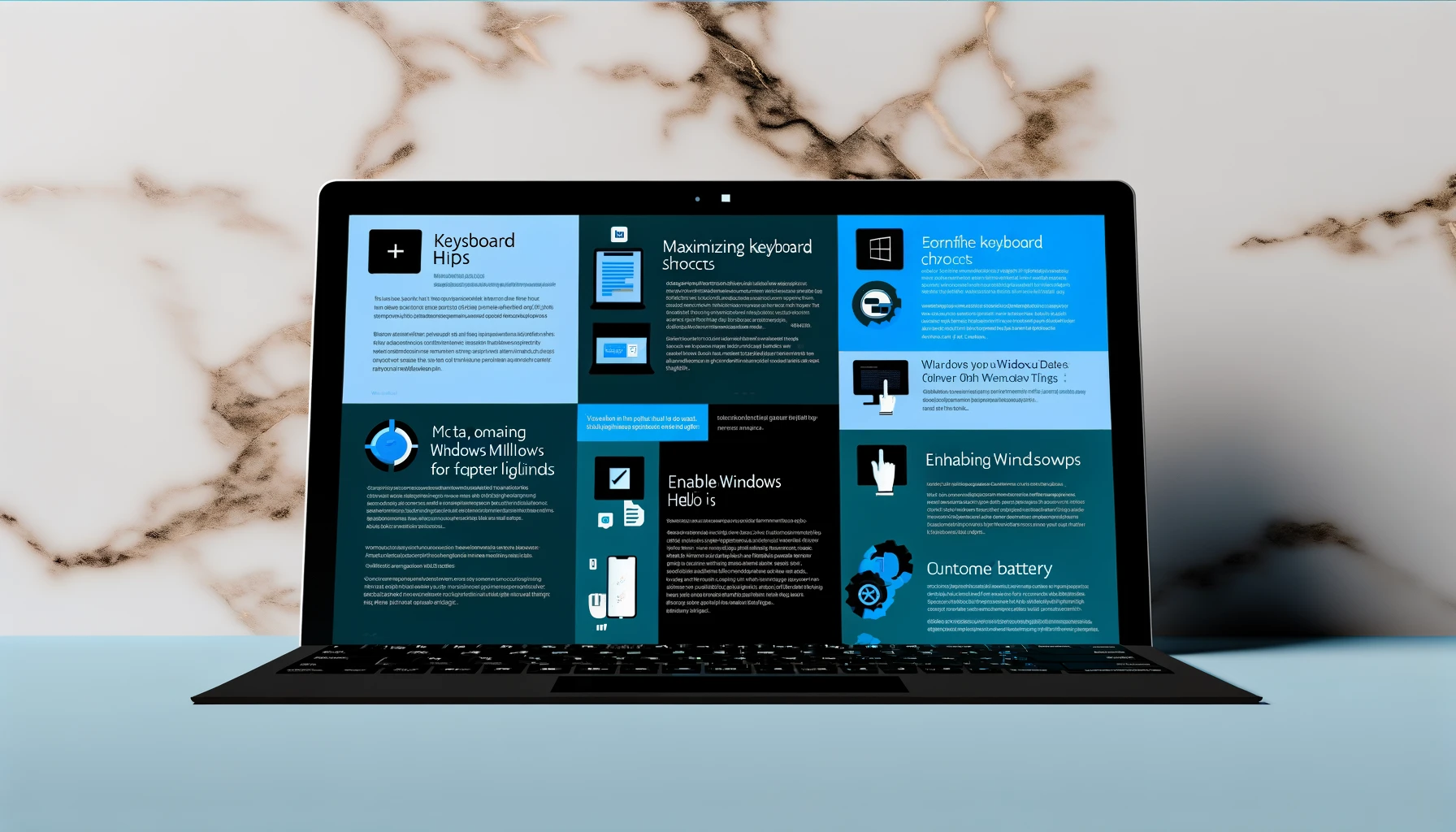First, lets start off by acknowleding the importance of this new device, utilising the new Intel Ultra and the addition of an NPU. It will delivery great performance for most uses, but especially developers, data scientists and creative workers who do photo and video editing/rendering.
If you’re lucky enought to have a new Surface Pro 10 or Surface Laptop 6 for Business, then here’s how to make the most of it. My top 10 tips are:
1) Reinstall Windows
I always find factory installs of Windows a bit ropey, not just from Microsoft, but I do find it with the Surface devices too, and I always do a reinstall. Stupidly though, this time I thought I’d try the factory install, and it hit by several blue screens of death in less than 12 hours.
After a new install, all was good, but don’t install using the systems image, download a new one from Microsoft.
2) Use copilot, as much as you can
I don’t just mean the new copilot key, which although I didn’t think I’d use it, it really does make me use it more. I mean to use it to do anything, change settings, search for answers, create some code or an automation.
3) Create digital content
NPU-accelerated apps like Adobe Photoshop can leverage the NPU for faster rendering. You’ll notice a significant improvement in rendering complex filters or applying heavy effects to your photos. I’ve notice a big difference with Photoshop performance.
4) Enjoy less time connected to a charger
Having the NPU, it really improves battery life. I used to get about 6 hours out of my previous Surface Laptop 5, but I’m seeing around 8 hours now. They advise it should be more, but I’ve not enable battery saver mode until I get to ~40%, and my settings are set for performance, not battery life.
The NPU really does improves overall system efficiency, leading to extended battery life, at least that’s how it appears to me, in my first couple of days of owning it.
5) Look for NPU optimised Apps
Hunting for these apps might be too much effort, and a little hard to start, but definitely pay attention to if they are NPU optimised, as it might make you select a different package to your preferred vendor, to gain some additional performance.
I’ve expenerienced improvements when converting images and videos to different formats.
6) Don’t presume it’s always being used
It’s easy to think that having an NPU means it will always be used, but that’s not necessarily the case, but it will used for a few things you wouldn’t necessarily expect. Improving the video quality and background blur on your Teams calls, for example.
7) Utilise it for ML
If you do any form of machine learning, then the NPU will really benefit you and depending on what you’re doing, it might be worth you looking at some pre-trained models and developed toolkits, such as Intel’s OpenVINO or TensorFlow.
8) Use the task manager graphs
Just like when you monitor your CPU and memory usage, you can use the task manager to monitor your NPU usage. Just open that task manager, select the performance option on the left, and then NPU. They’ve also added the GPU too, which is nice.
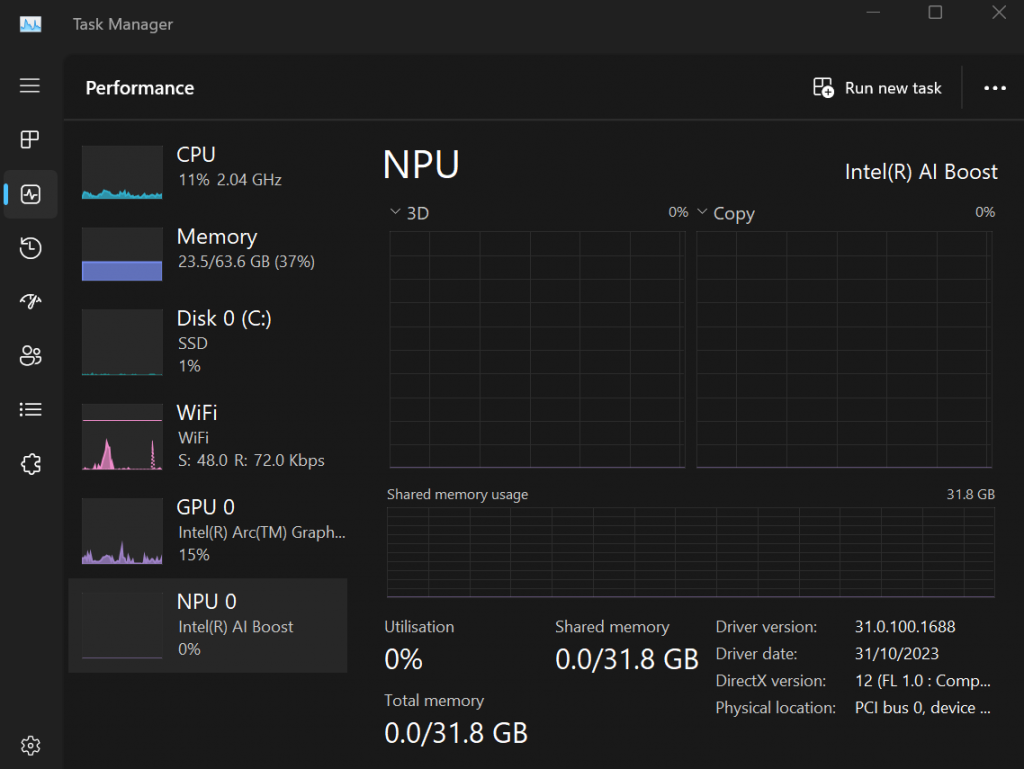
I’ve only just discovered this, so the image doesn’t show any activity, but hopefully it will be useful
9) Utilise Power Automate
Automate repetitive tasks and workflows with Power Automate to save valuable time. Customise automation flows to suit your specific needs, from data collection to task management, enhancing overall productivity. Whilst you can do this without an NPU, the automations seem a more smooth with the NPU, but perhaps that’s just been a conincidence for me, as I haven’t monitored the NPU.
10) Don’t over think it
Whilst all of the above is good advice, if you don’t need it, don’t try to hard and definitely don’t over think it. Just do what you need and enjoy the machine and the improved performance.