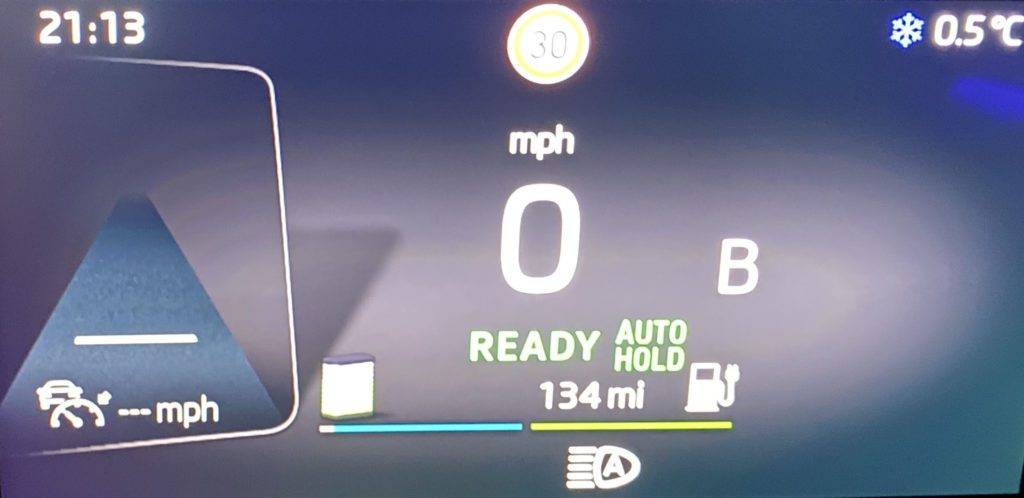If you don’t have the matrix light package, and would like to enable the auto high beams on your Škoda Enyaq iV, then you can, by following this guide.
WARNING
Although I’ve taken the time to share this information with you, any changes you make are at your own risk! I accept no responsibility for any damage you may incur, or if it affects your warranty.
Requirements
You will need the OBDeleven Pro to perform this change, and of course an Škoda Enyaq iV.
Before you start
Before you start, please consider two things:
- This process and guide was created using the iOS version of OBDeleven, the layout could change in later versions and may (most likely) differ from the Android version.
- Do you really want to enable this? It can be useful, but please be warned, it’s not perfect. I’ve had it on many Audi and VW cars, and often find it’s slow to enable and disable, as well as almost never turning off when it sees the rear lights of a car a few hundred feet in front of you.
Enabling high beam assist on the Škoda Enyaq iV
To make this change, simply follow the below steps:
1) Turn on your car, either via the ‘Engine start’ button (I still can’t believe it says that) or by pressing the brake pedal
2) Plug your OBDeleven adaptor into the OBD port, which is under the steering wheel, near the pedals
3) Open the OBDeleven app
4) Connect to your car
5) Select the ‘Settings’ cog, to the lower right
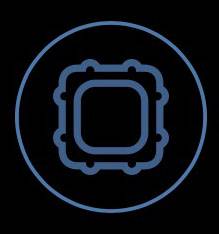
6) Select the ‘ID Number’ option at the top, and then find ‘A5 (Driver Assistance)’
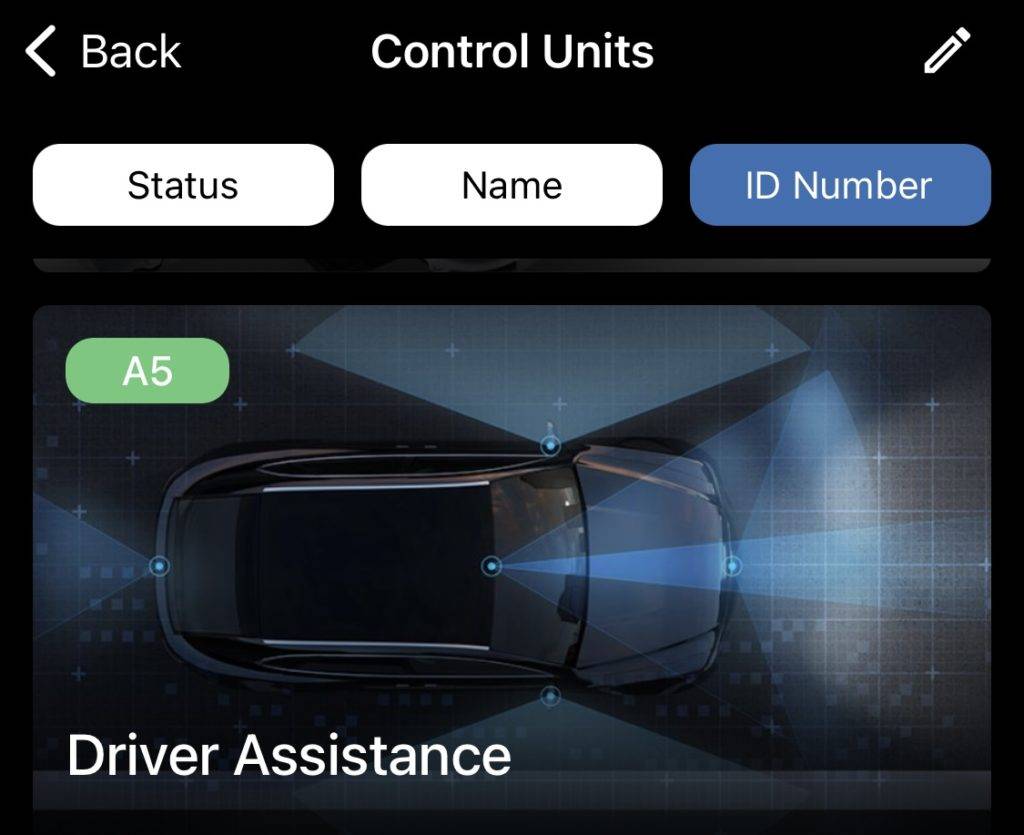
7) Select ‘Long coding’
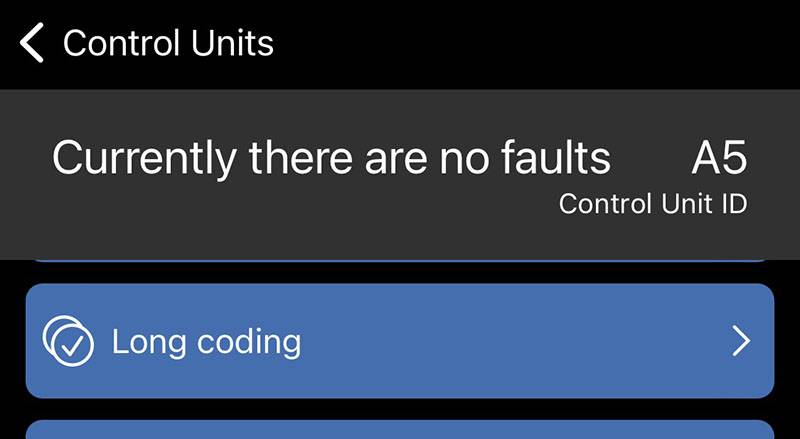
8) Find and select ‘Afs coding light assist’

9) Select ‘High beam assist’, and then slide to write. If prompted to unlock SFD, do so
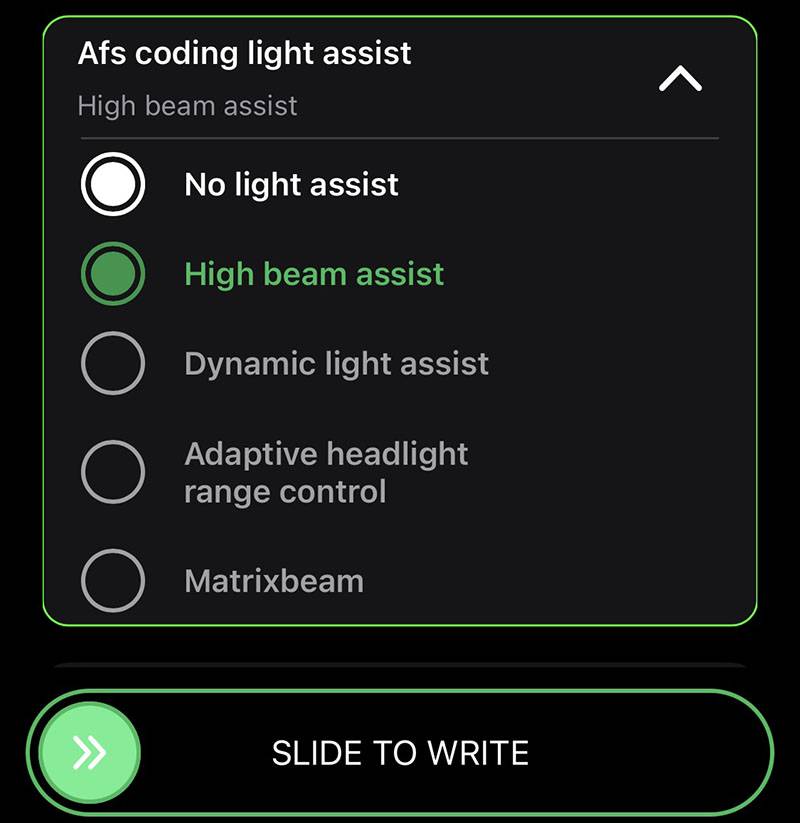
You should see a confirmation like below
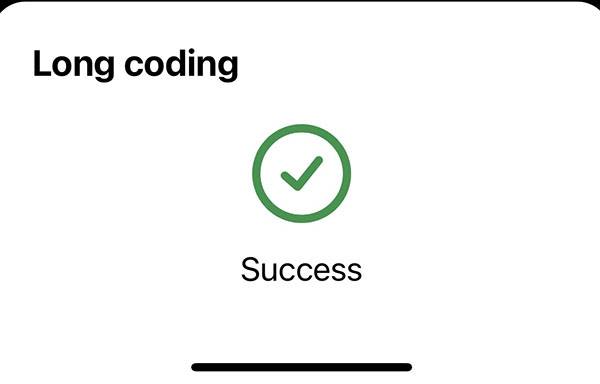
10) Now find control module 19 (Gateway)
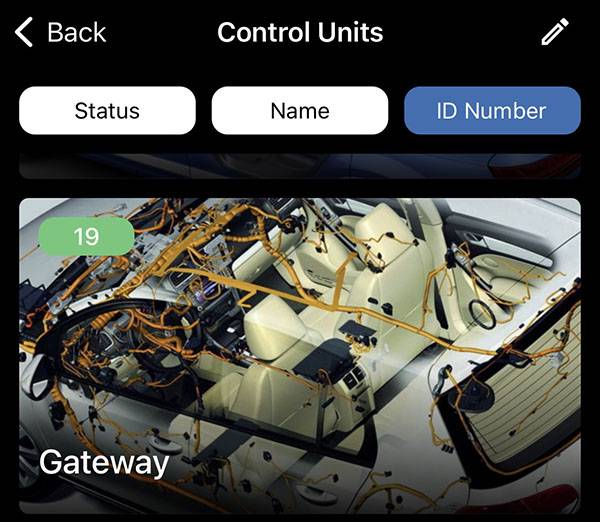
11) Select ‘Adaption’

12) Search for ‘Lichtsteuerungsmodul’, and select it
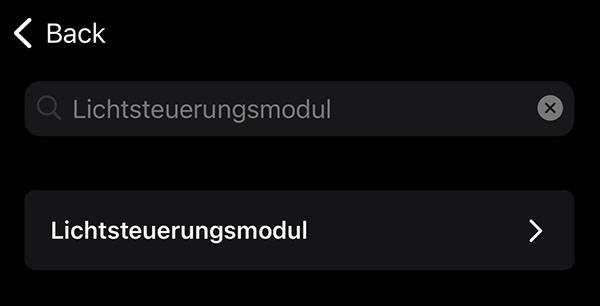
13) Expand ‘Expanded high beam control’, select ‘AFS, FLA, Fernlicht (GLW,MDF) and slide to write
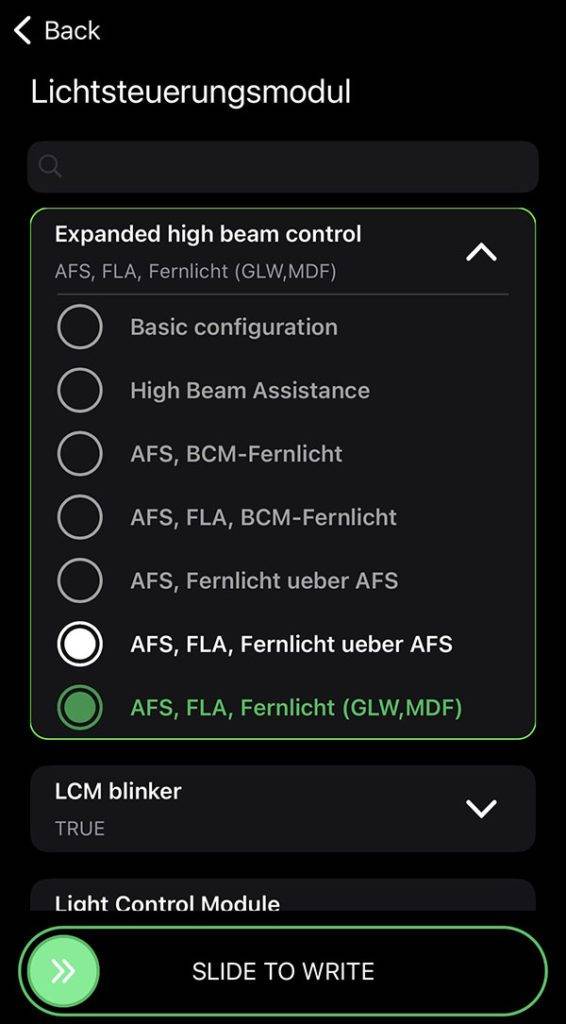
You should see a confirmation message like below
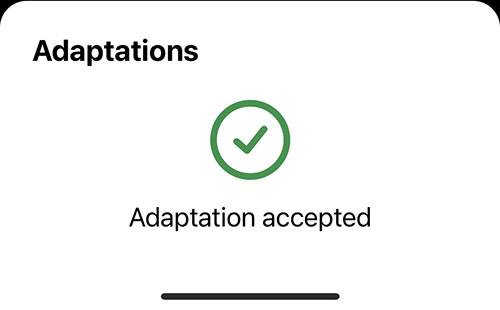
14) Confirm it worked by turning your lights on, and pushing the stalk forward to enable your high beams. Instead of the high beams coming straight on, you should see the high beam symbol on the dash with an ‘A’ in it, like below