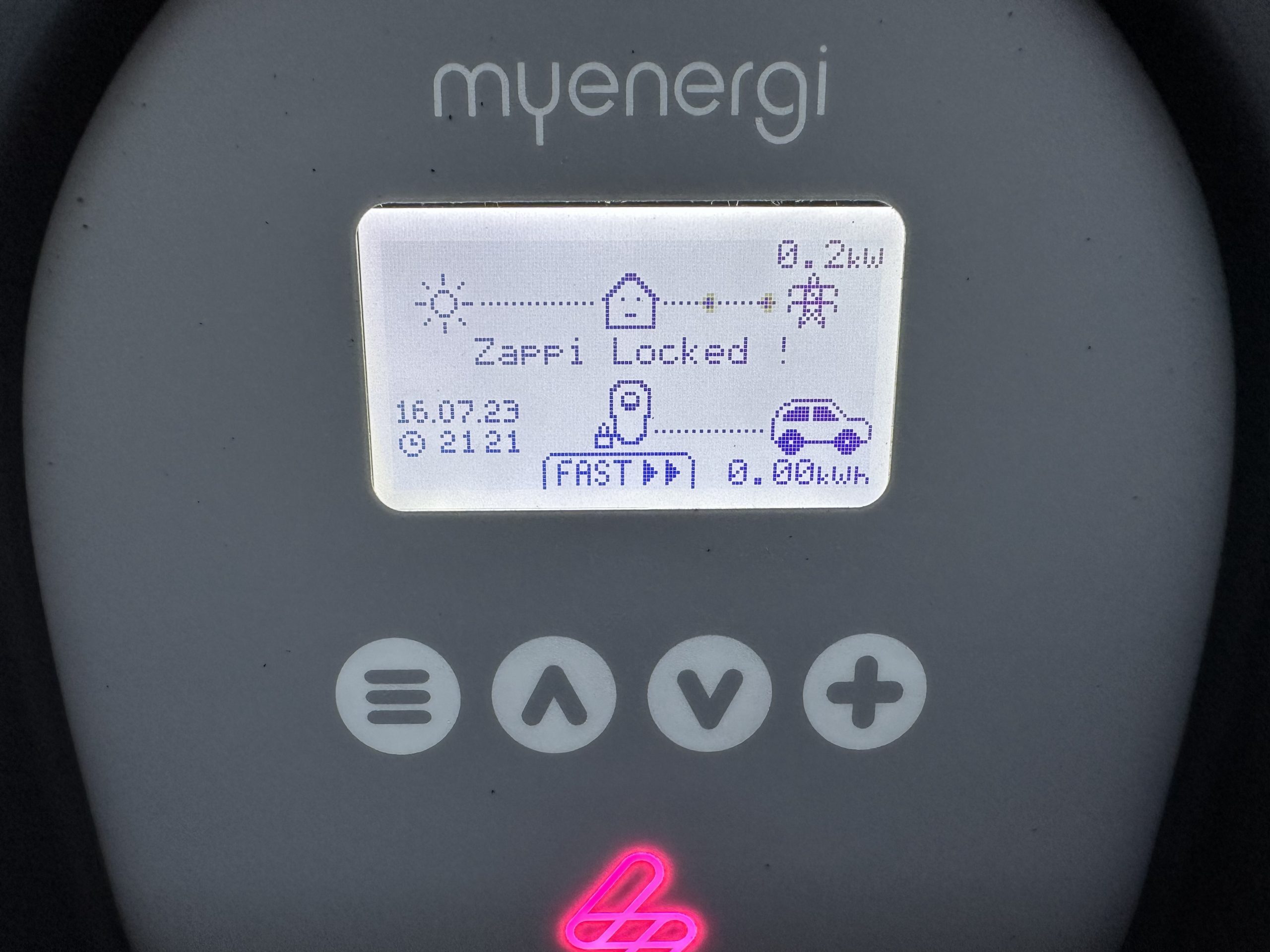It seems that most of the EV chargers come setup in an insecure mode that will allow anyone to use your charger, or enter the settings. Now granted, it’s unlikely someone will park on your drive and use your charger, but I did hear of it happening once, and if you have chargers in a work place, it’s more likely.
Thankfully though, myenergi have considered security, and actually made it really easy to setup and operate with a PIN, which is more than I can say for my old Pod Point Solo 2. With the Solo 2, you had to pay more to have a key installed, which worked, but it was annoyingly under where you wrapped the cable around the unit.
So there are two types of PIN on the Zappi, one is called a ‘lock code’ which stops you gaining access to the charger and/or charging (depending how you set it up) and one that secures the advanced menu option.
These instructions are based on the Zappi 2.1 and V5 firmware, but hopefully they will be the same or similar across all device types and software versions.
How to enable the lock code on the Zappi EV charger
The lock code can be used to anyone accessing the Zappi settings and/or charing, and in this example I’ll show you how to lock the menu when the car is both connected and disconnected, as well as preventing charging. To set it up, follow the below steps:
1) Press the left (hamburger) menu button
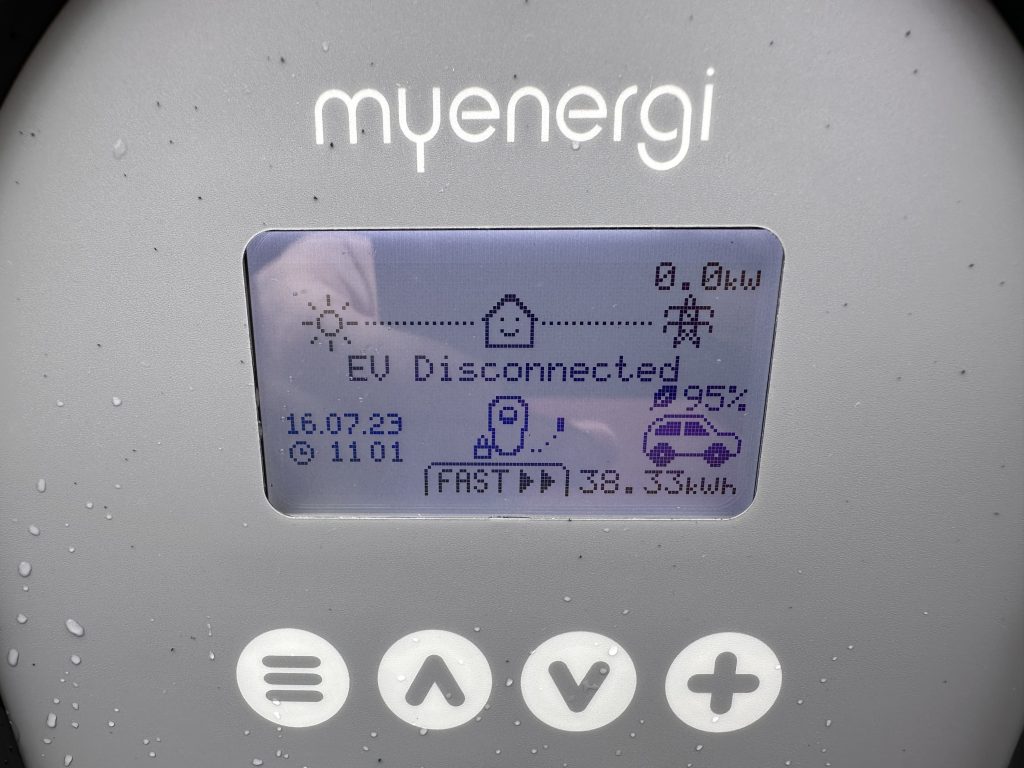
2) Select ‘Other Settings’ by using the down arrow to highlight the option and press the + button to select it
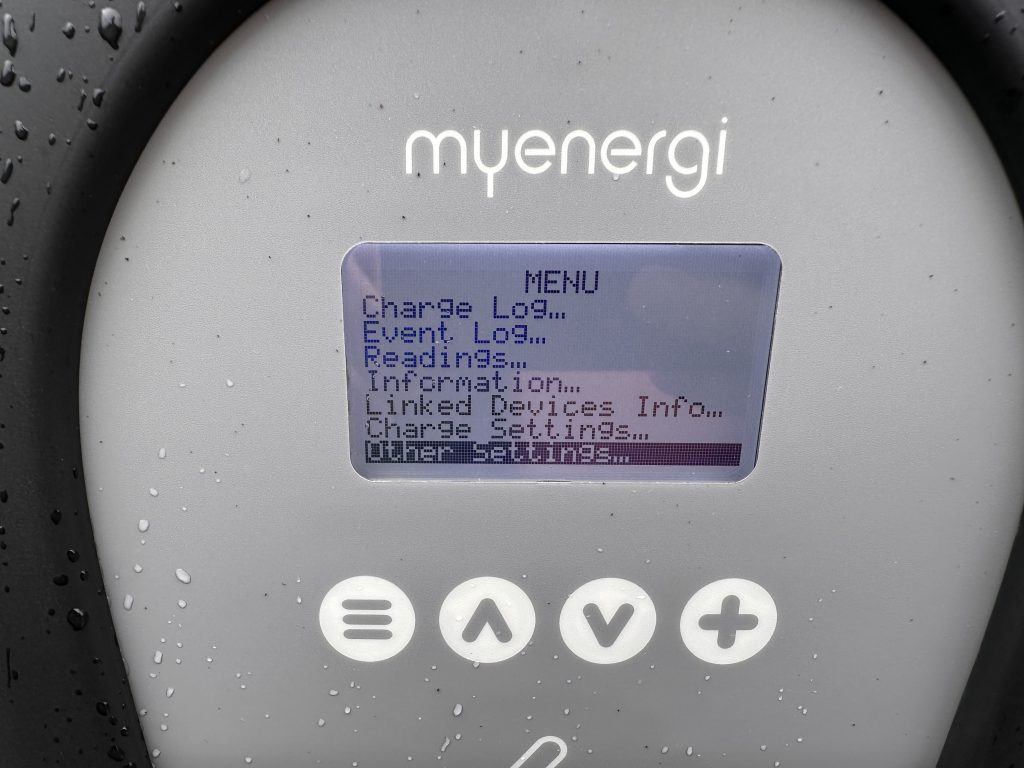
3) Select ‘Lock Functions’
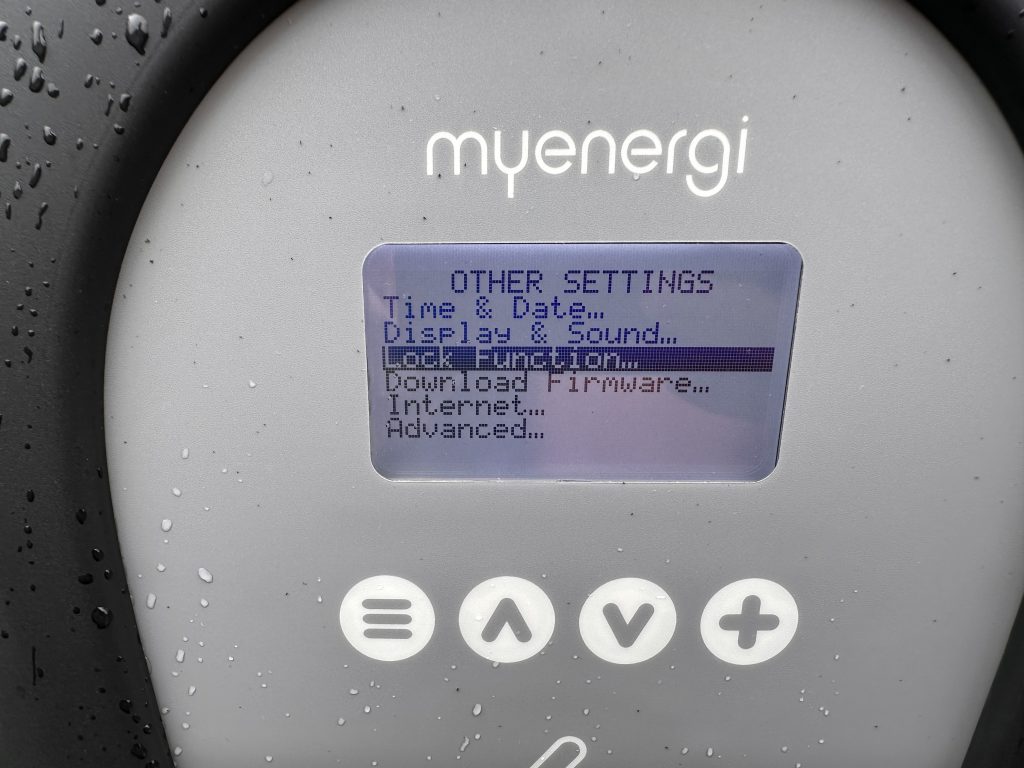
4) Set the settings as shown below, and select your PIN. You can only use digits 1-4, which you might think is weak, but it makes unlocking so simple, as the buttons from left to right are 1-4, so you just press the button for that number.
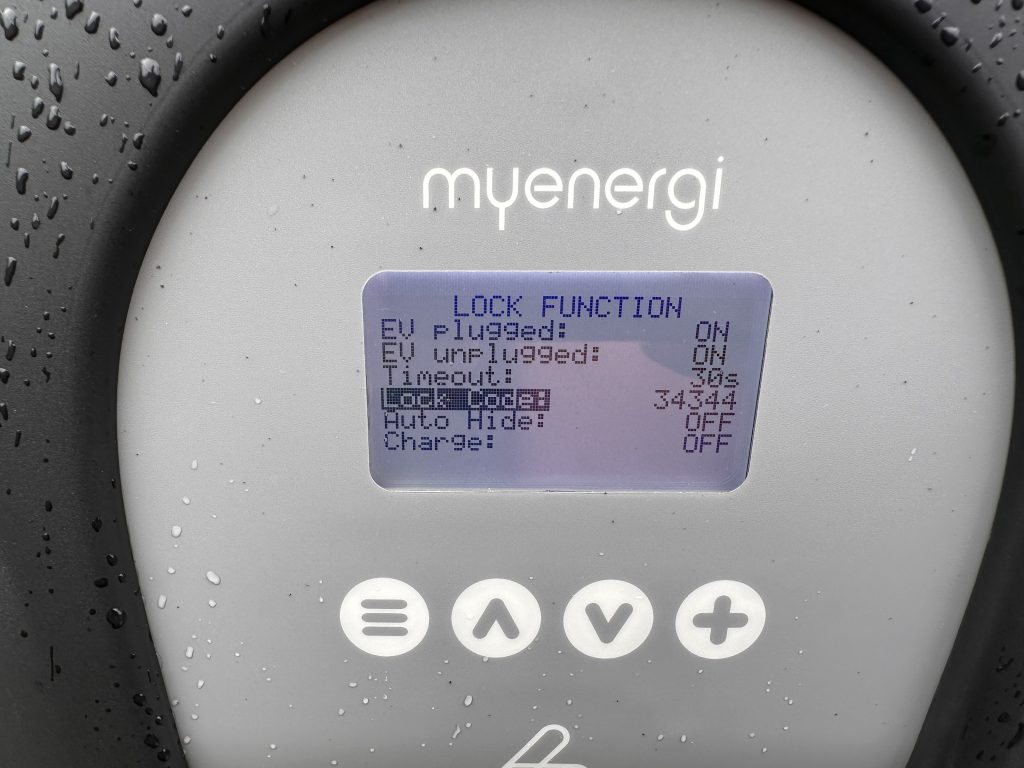
Now you might think you need to set ‘Charge’ to ON, but that actually means you can charge without the code, which goes against the pattern with the other options. So make sure you set it to OFF.
For reference, below is a photo showing the buttons and their associated numbers:
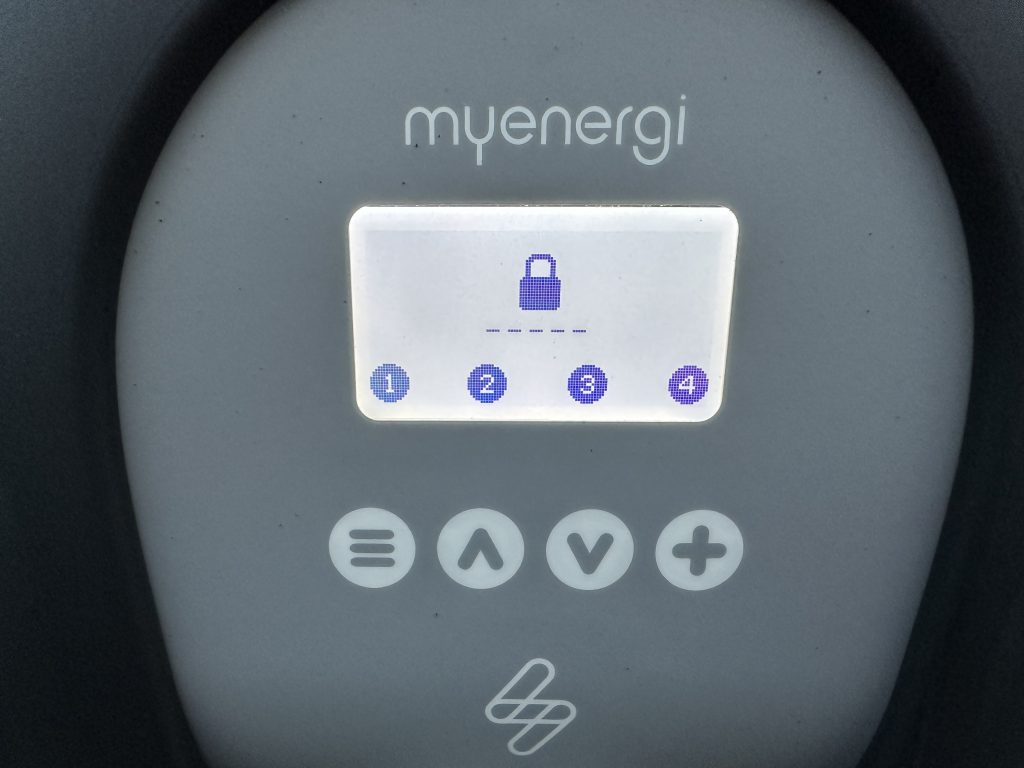
5) That’s it, now when you press the menu button, it will ask you to enter your PIN (make sure you make a note of it). If you connect the CAR, it just shows as locked, so to unlock it press the menu (hamburger) button and then enter your PIN.
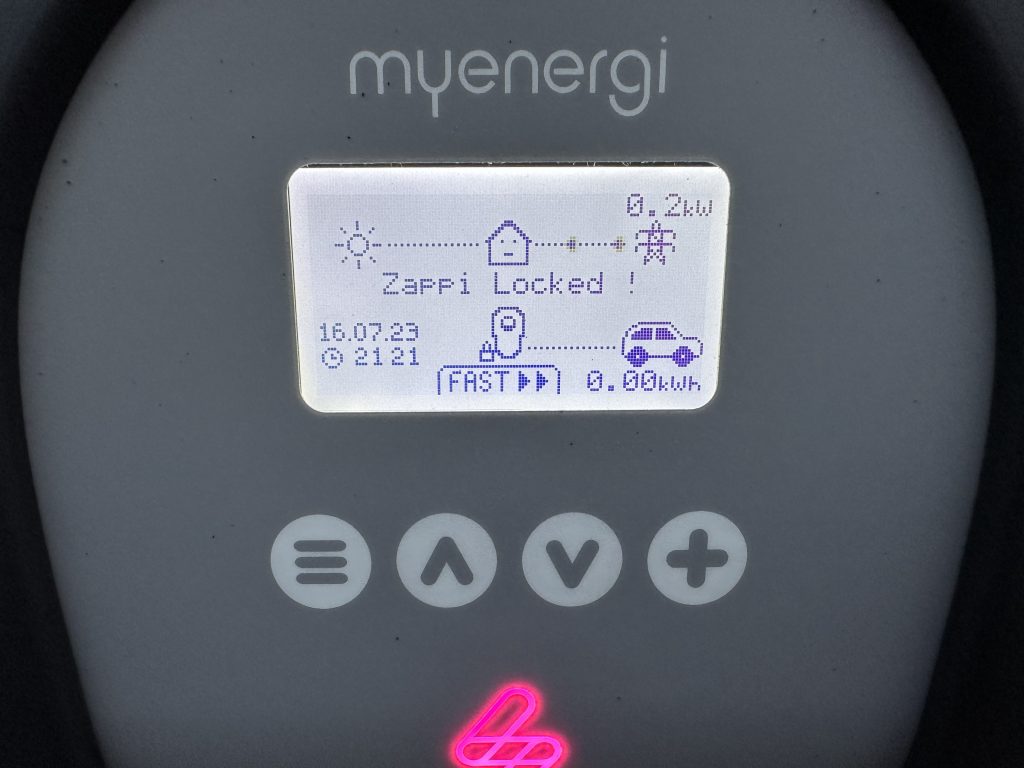
How to PIN protect the advanced menu on the Zappi EV charger
Now this PIN is a bit different from the lock mode, as you can use digits 0-9, and it’s separate from the other on purpose, as you might let someone use your charger, but not want them to change the settings.
To setup the PIN, follow the below steps:
1) Press the left (hamburger) menu button
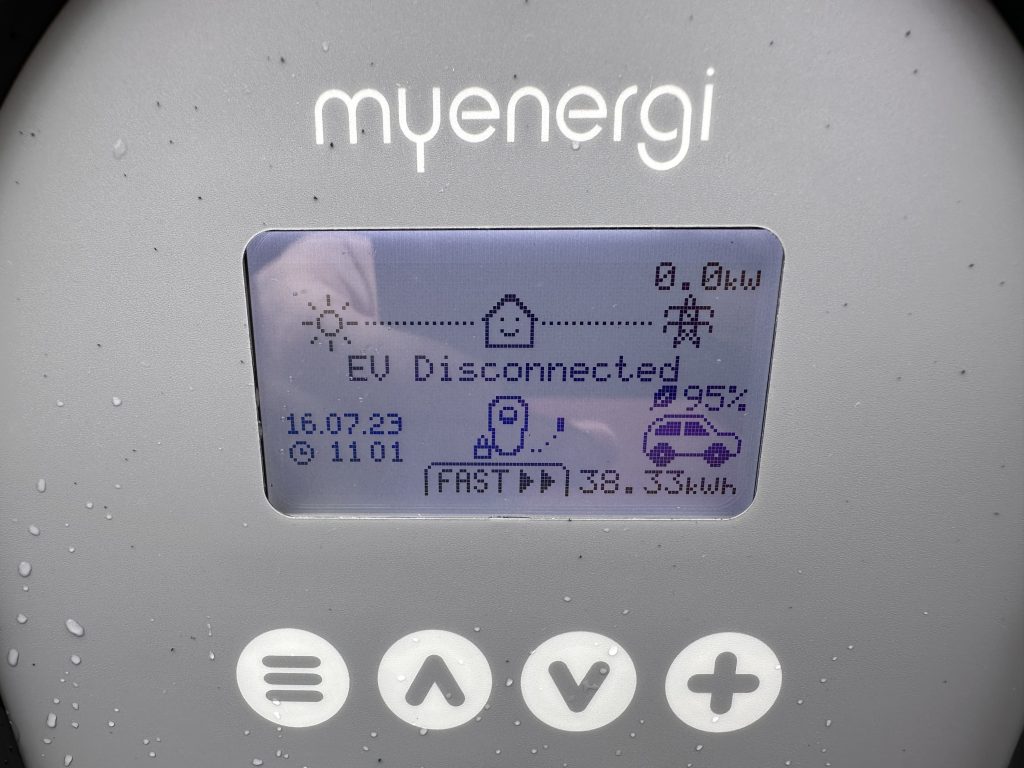
2) Select ‘Advanced’ by using the down arrow to highlight the option and press the + button to select it
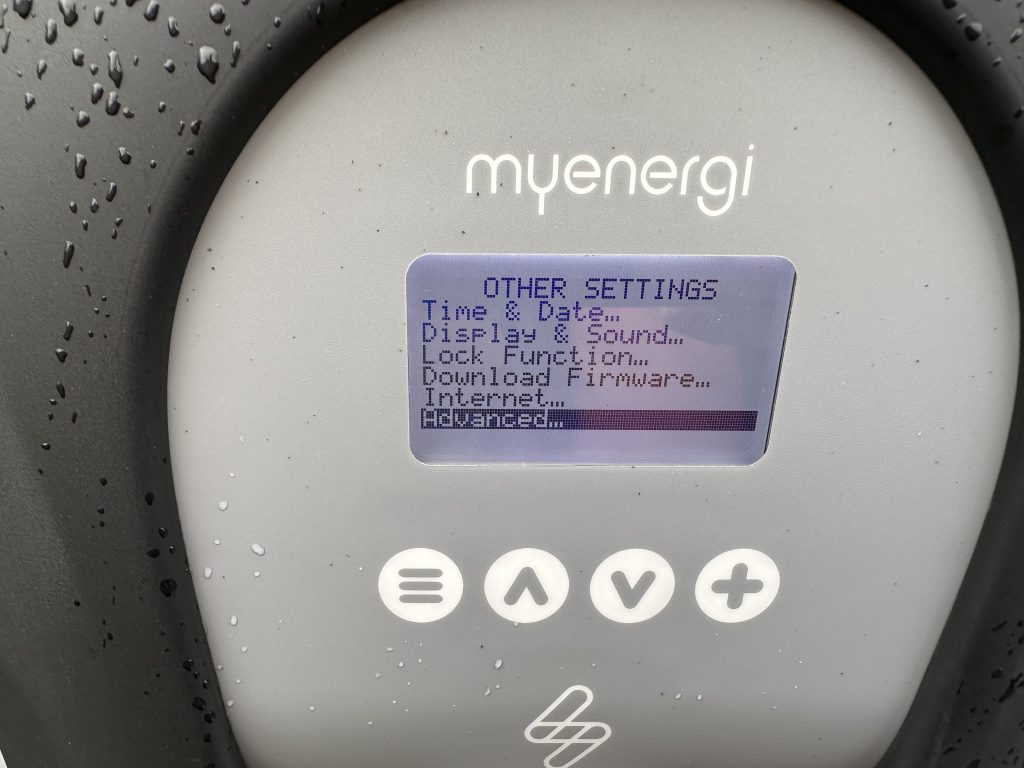
3) Select ‘Menu Passcode’
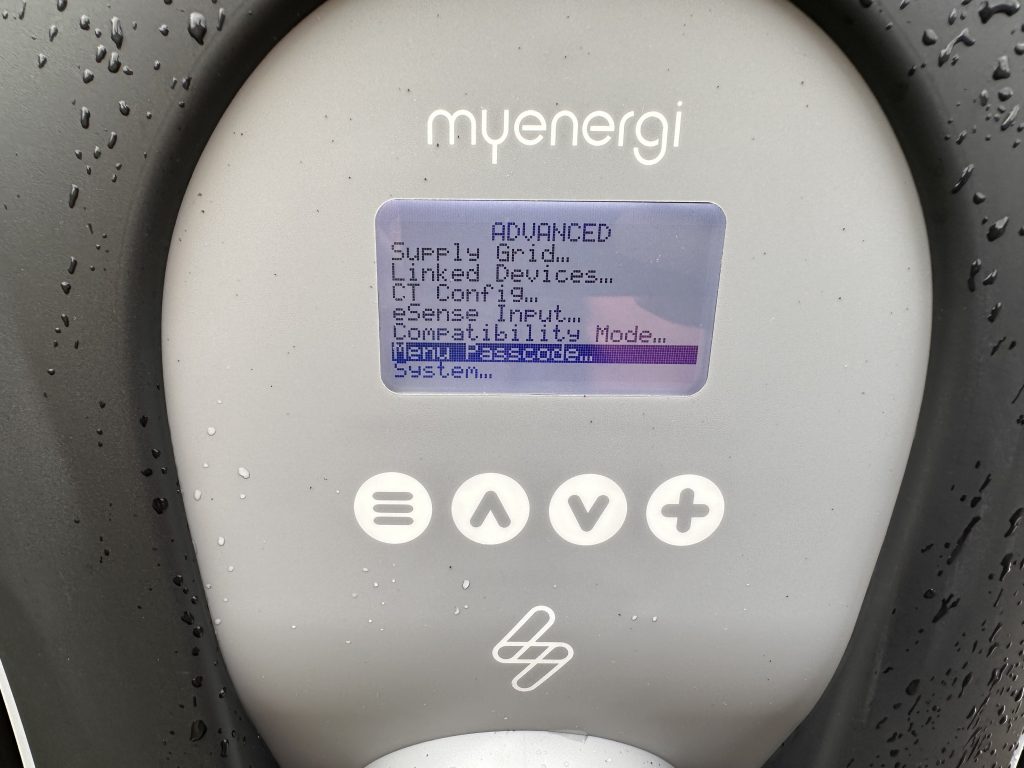
4) Set your PIN by using the up and down buttons, followed by + to move to the next digit
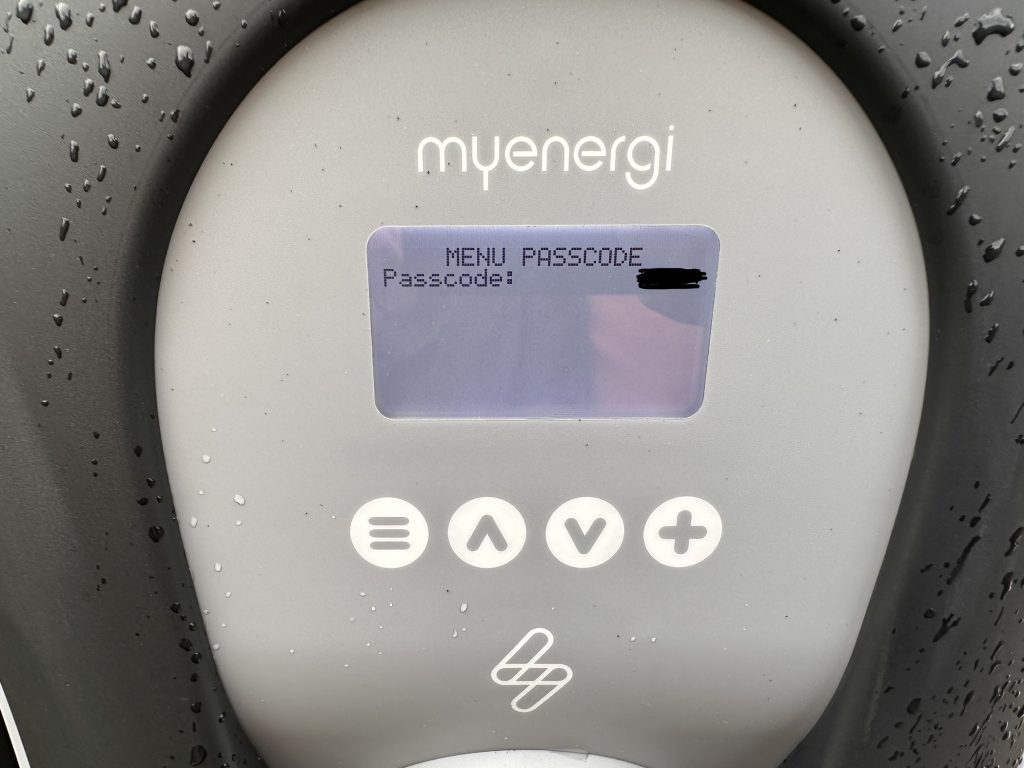
5) Now when you enter the advanced menu, it will ask for the PIN. Unlike the earlier earlier PIN, you have to use the up and down buttons followed by the + to move to the next digit.
Conclusion
Now due to my job, I am naturally paranoid when it comes to security, but I think it’s better to be safe than sorry and I firmly believe that these options should be enabled out of the box. Even with a default PIN, it’s more protection than none.
Disappointingly, Pro EV, who installed the charger didn’t even mention that this was an option.