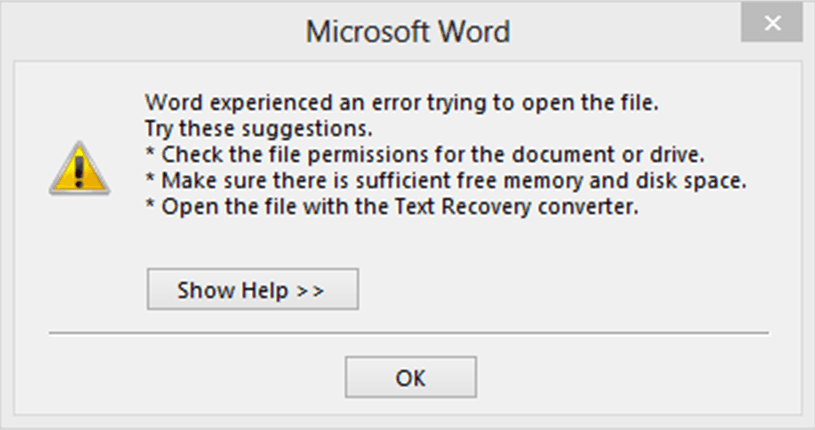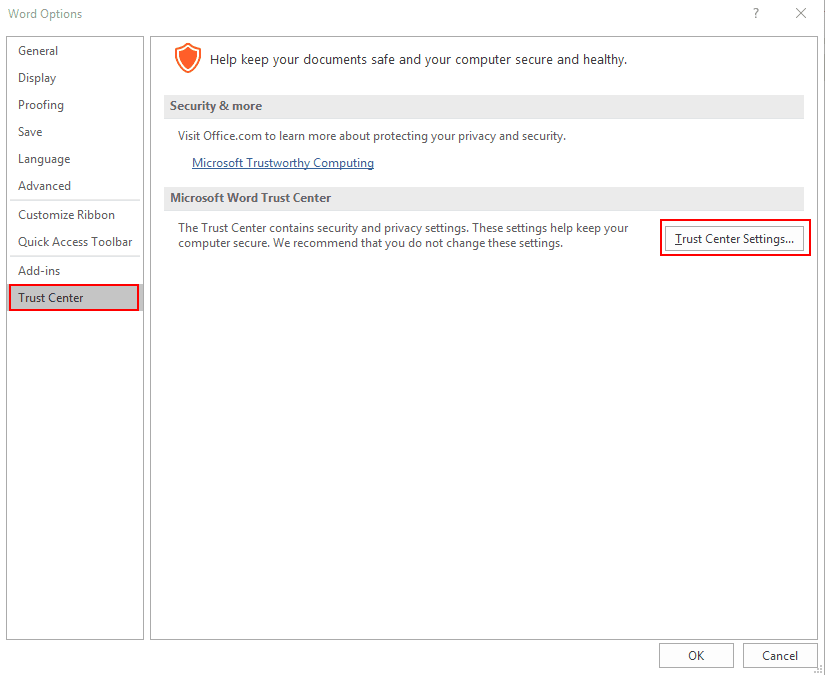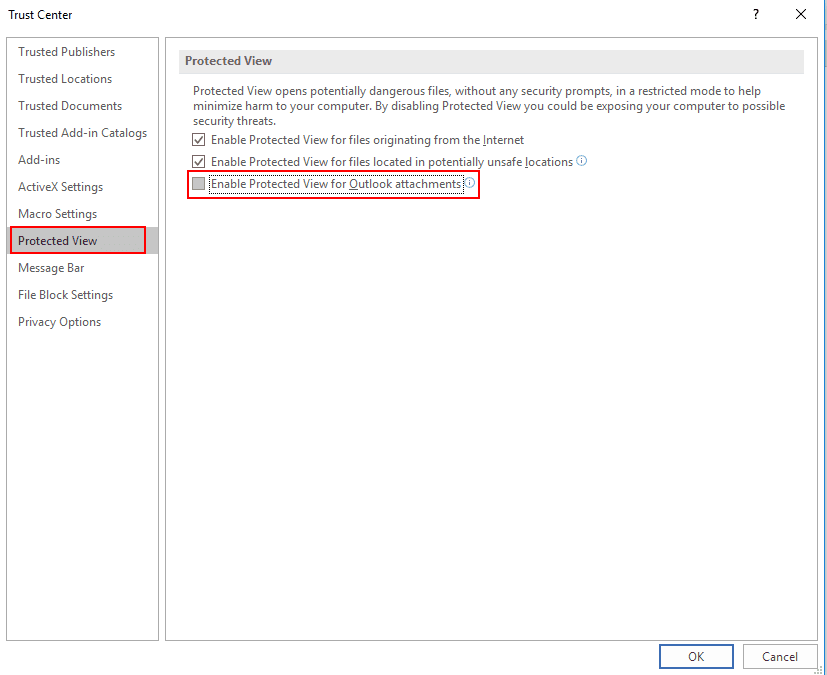If you are seeing the ‘Microsoft Word experienced an error trying to open the file‘ error, this might be misleading and the cause is likely nothing like what the error message says. In fact, it’s most likely security setting to try and protect you.
Please note that this is at your own risk, if you disable this protection, you may be increasing your risk of opening an infected document. But hopefully you’re already careful about what documents your open and only open legitimate documents from know contacts.
How to fix Microsoft Word trying to open the file error?
1) Confirm that you trust the source of this document.
2) Open ‘Word’.
3) Start a ‘blank document’.
4) Click ‘File’.
5) Select ‘Options’ in the left menu column.
6) Select ‘Trust Center’ in the left menu column.
7) Click the ‘Trust Center Settings’ button.
8) Select ‘Protected View’ from the left menu.
9) Un-tick ‘Enable Protected View for Outlook attachments’.
10) Click ‘OK’
11) Click ‘OK’
That’s it, you should now be able to open the Word document.
Alternative fix for Microsoft Word trying to open the file error
If the above does not work, try the below:
1) Confirm that you trust the source of this document.
2) Right click on the Word document.
3) Select ‘Properties’.
4) Tick the ‘unblock’ box in security section.
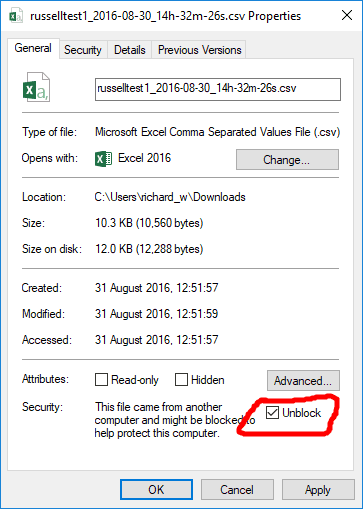
please note that the above image shows a CSV file, but the principle is the same for Word documents too.
5) Click ‘OK’.
That should be it, your Word document should now open.