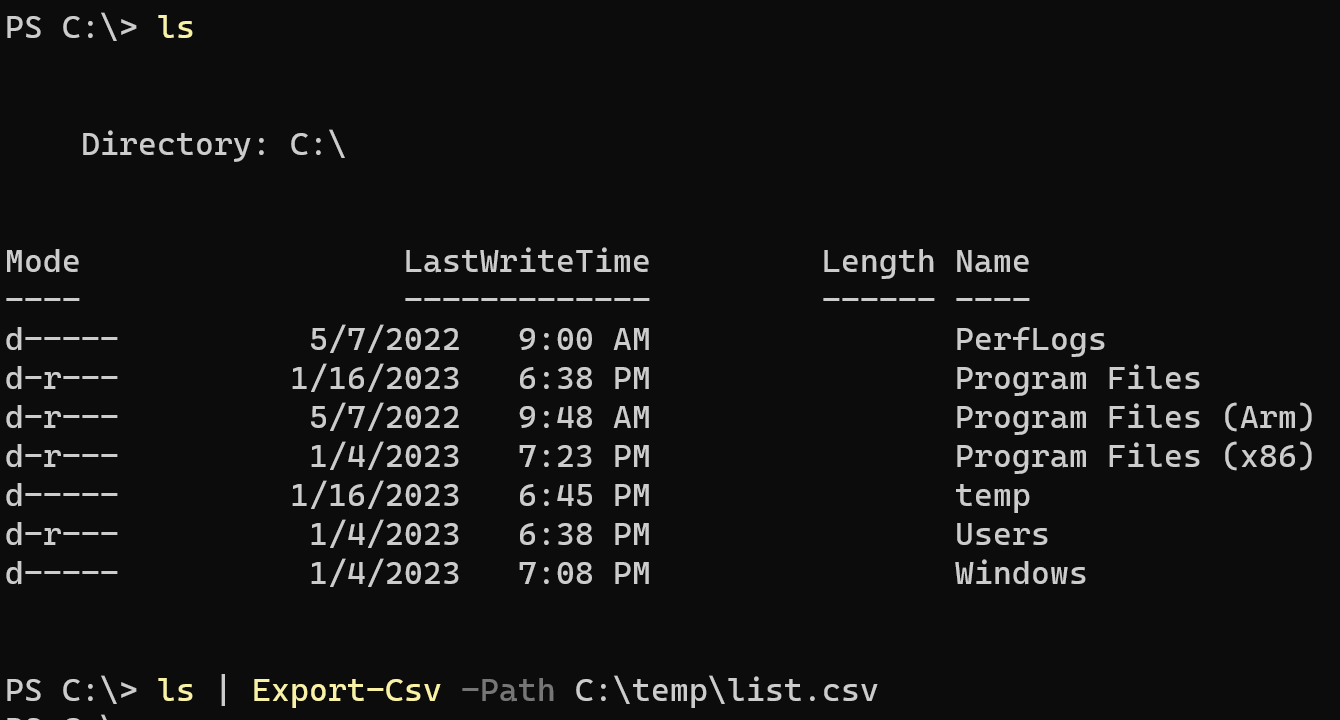PowerShell is a powerful tool for Windows administrators, developers, and power users. It allows you to automate tasks, manage Windows systems, and access a wide range of functionality through its built-in commands and modules. In this blog post, we’ll share some tips and tricks to help you get the most out of PowerShell.
1) Get-Help
One of the most useful commands in PowerShell is “Get-Help.” This command allows you to access information about other commands, including examples and syntax. For example, to get help on the “Get-Process” command, you would type:
Get-Help Get-Process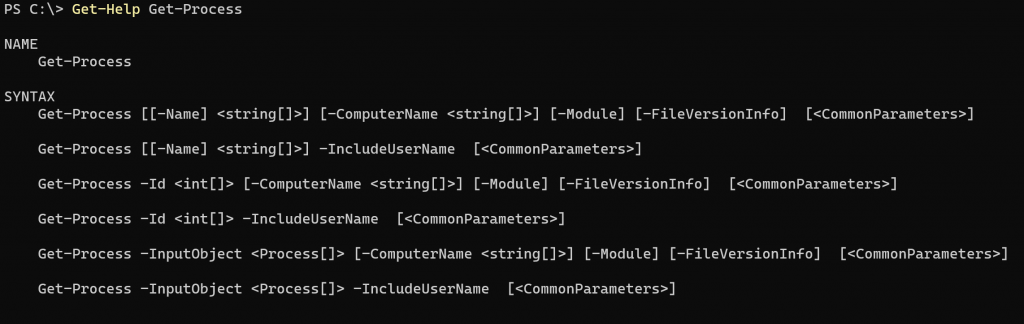
2) Tab completion
As with command prompt, PowerShell also supports tab completion, which means that you can press the tab key to automatically complete a command or parameter. This can save you a lot of time and typing.
3) Aliases
PowerShell has a number of built-in aliases, which are alternate names for commands. For example, “ls” is an alias for “Get-ChildItem.” Using aliases can make your commands shorter and easier to remember. This leans to get a list of files, you can just type ls.
4) Piping
One of the most powerful features of PowerShell is the ability to pipe the output of one command to another. This allows you to chain multiple commands together to accomplish complex tasks. For example, you can use the “Get-Process” command to list all running processes, and then pipe that output to the “Stop-Process” command to stop one or more processes, or you could pipe the out put from ls (aliast for Get-Items) to Export-Csv, as shown below:
ls | Export-Csv -Path C:\temp\list.csv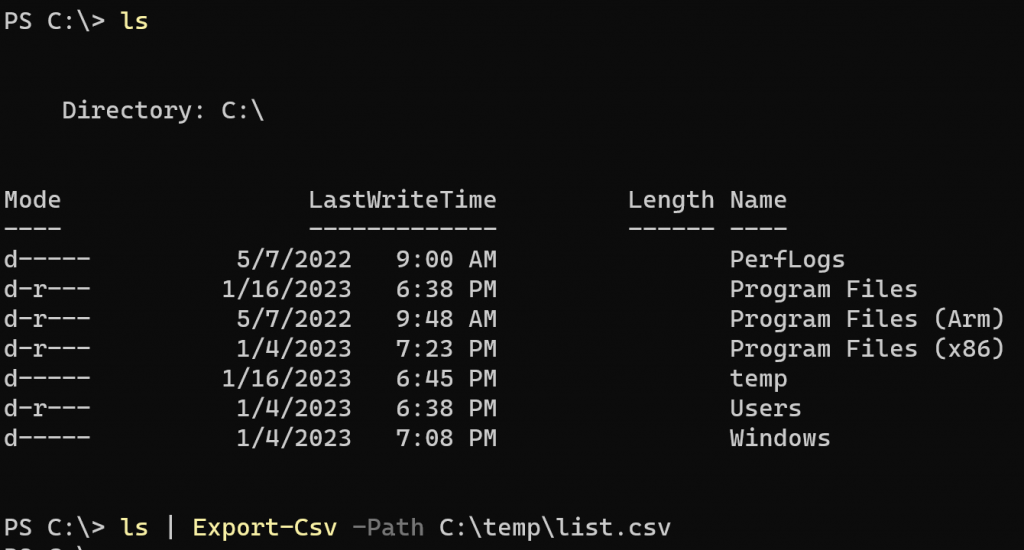
5) Scripts
PowerShell scripts are files that contain one or more PowerShell commands. Scripts can be saved and re-used, making it easy to automate repetitive tasks. To create a script, simply open a text editor and save the file with a .ps1 extension.
6) Modules
PowerShell modules are collections of commands and functionality that can be imported into your session. Many popular applications, such as Exchange and SharePoint, have their own PowerShell modules. To see all available modules, use the command:
Get-Module -ListAvailable7) Remoting
PowerShell remoting allows you to run commands on remote computers. This is useful if you need to manage multiple systems or if you want to automate tasks across your network. To enable remoting, use the below command:
Enable-PSRemoting8) Customising your PowerShell profile
A PowerShell profile is a script that runs when PowerShell starts. You can use a profile to customize your environment, such as setting the default location, adding your own functions or aliases, or importing modules. You can create your profile using the below command:
New-Item -ItemType File -Path $Profile -Force9) Command history via up and down keys
The up and down arrow keys allow you to navigate through the command history. This can save you time and effort if you need to re-run a command or make small changes to a previous command.
10) Using the -Verbose and -Debug switches
The -Verbose and -Debug switches provide additional information when running commands. The -Verbose switch gives detailed information about what a command is doing, while the -Debug switch provides even more detailed information, including intermediate results and variable values.
By using these tips and tricks, you can become more productive and efficient when using PowerShell. Remember, there’s always more to learn and explore so continue to experiment with different commands and features.