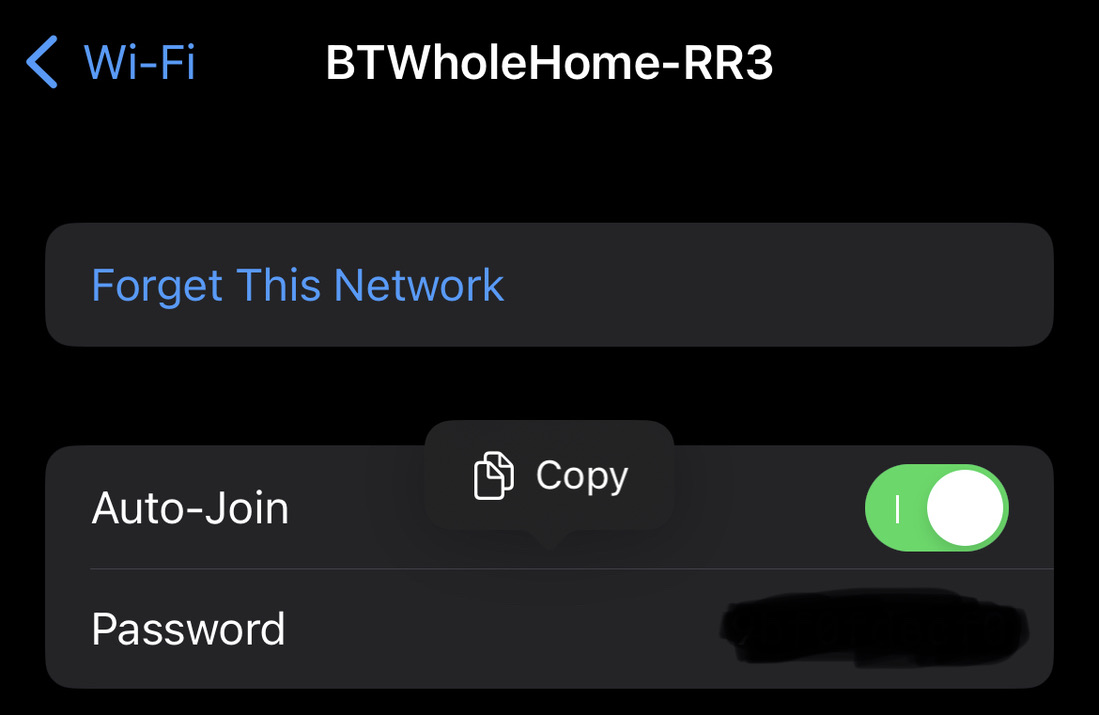If you’ve forgotten the password for your WiFi network on an iOS device running iOS 16 or later, there are a few different ways you can try to recover it. Here’s a step-by-step guide to help you find your WiFi password on your iPhone and/or iPad.
How to find your wi-fi password when connected to a network on an iOS device
1) Open the “Settings” app on your iPhone / iPad
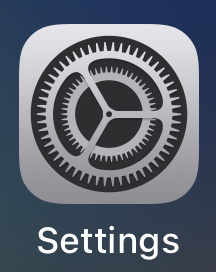
2) Select “Wi-Fi”
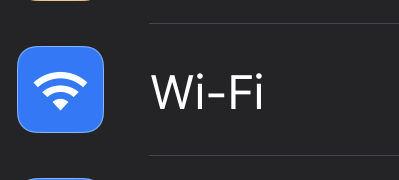
3) Tap the i to the right of your wi-fi network
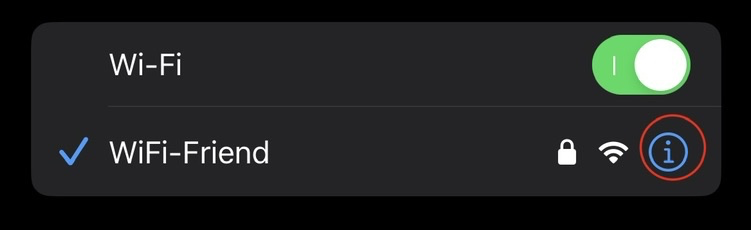
4) Tap the starred out password and it will be revealed, and an option to copy it will also be shown
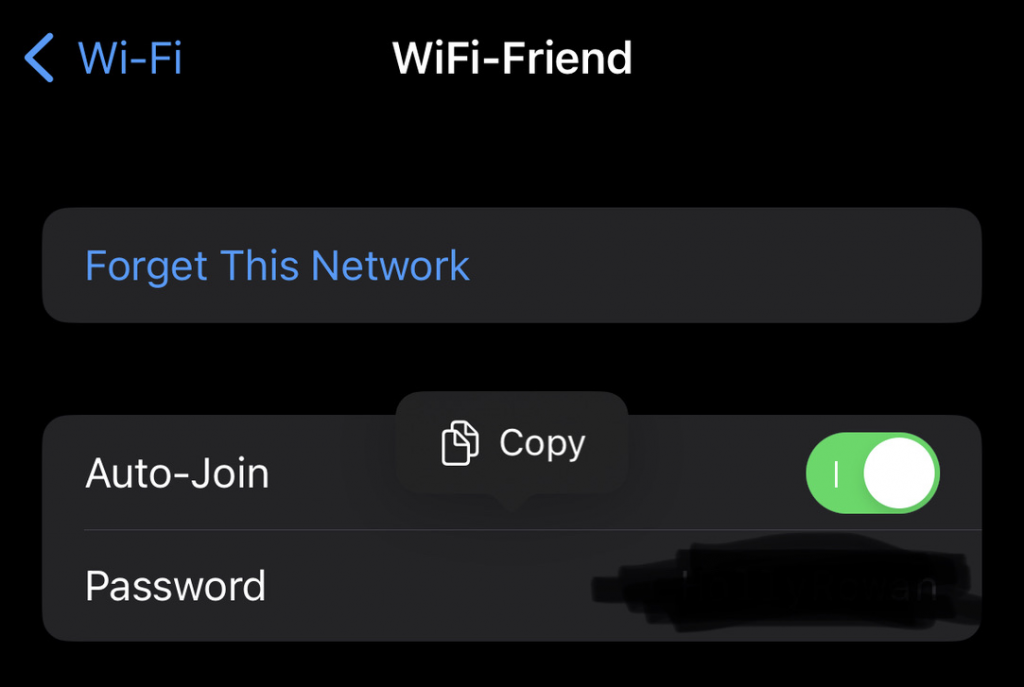
How to find the wi-fi password for any network that you’ve previously connected to an iOS device
This works even you aren’t in range of the wireless network.
1) Open the “Settings” app on your iPhone / iPad
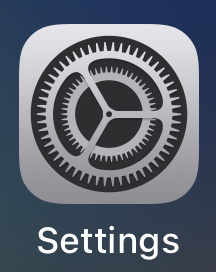
2) Select “Wi-Fi”
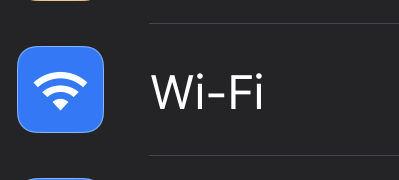
3) Tap the “Edit” text/button to the top right of the screen
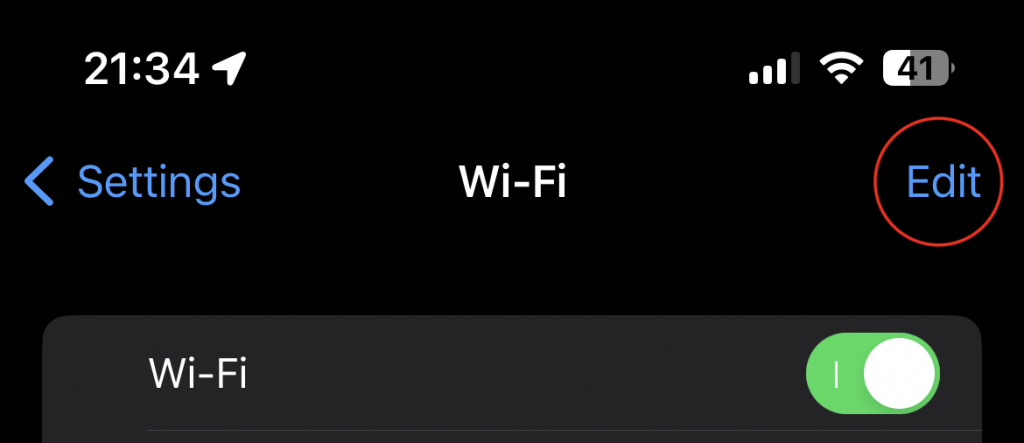
4) Tap the i to the right of the wi-fi network you want the password for
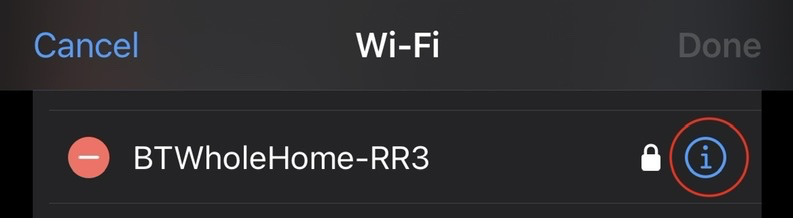
5) Tap the starred out password and it will be revealed, and an option to copy it will also be shown
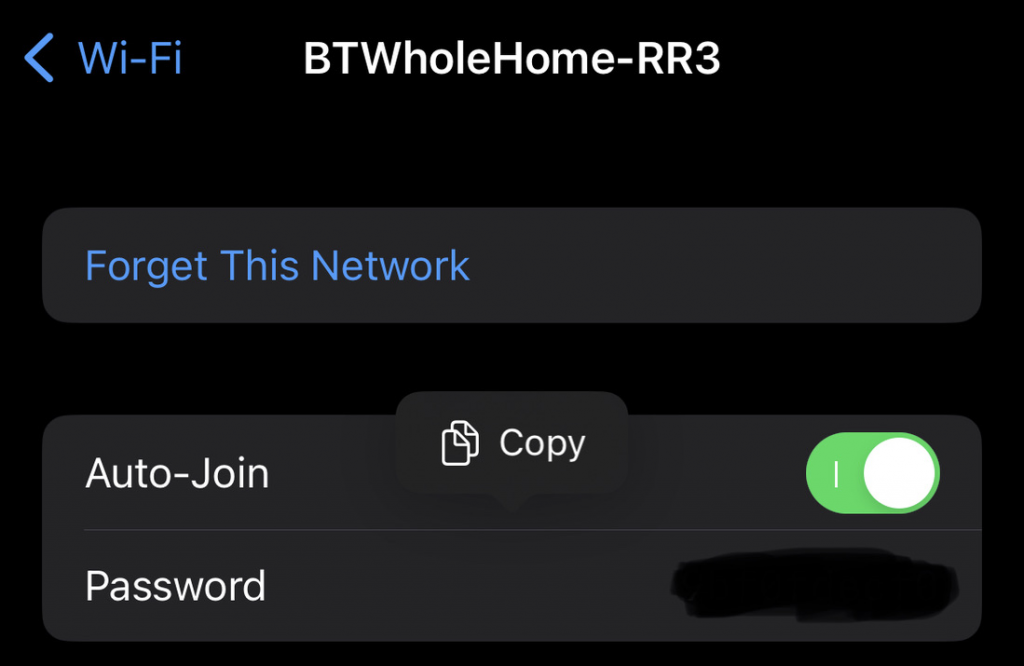
How to recover the wi-fi password for any network that you’ve you’ve never connected to
If you’ve never connected to the WiFi network before, then this article won’t help you much, but in case you’re really stuck, I’ve listed a few basic options for you to try.
Now there are plenty of none ethical ways to do this, but for I’ll stick to ethical ones.
1) Do the above, on a friend or family members device
2) Check the router or modem: Many routers and modems have a label on the bottom or back with the default login information, including the Wi-Fi name and password. If you’ve never changed the default password, this should work
3) Contact your internet service provider (ISP): If none of the above options work, you can try contacting your ISP for help. They should be able to provide you with the WiFi password or assist you with resetting it for you, providing that you are still using their hardware
I hope this helps!