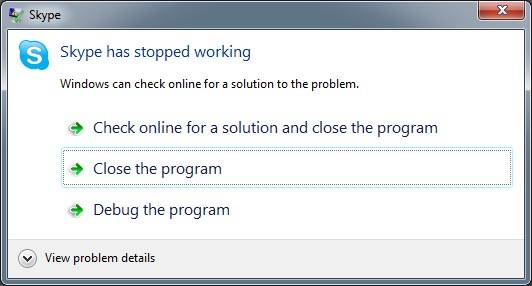If you have upgraded to Skype version 5.3 and you are getting the ‘Skype has stopped working’ error message (shown below) it could be easily solved.
In previous version of Skype when running on a Windows 7 x64 machine the program didn’t minimise to the sys tray icon, but the way around this was to enable Skype to run in compatibility mode and this for some reason seems to stop version 5.3 to crash. So the resolution is to turn this off. If you don’t know how to do it, follow the below:
- Click the ‘Start’ button
- Select ‘All Programs’
- Locate the ‘Skype’ folder, click it to reveal the ‘Skype’ program icon
- Right click on the ‘Skype’ program icon and select ‘Properties’
- Select the ‘Compatibility’ tab as shown below
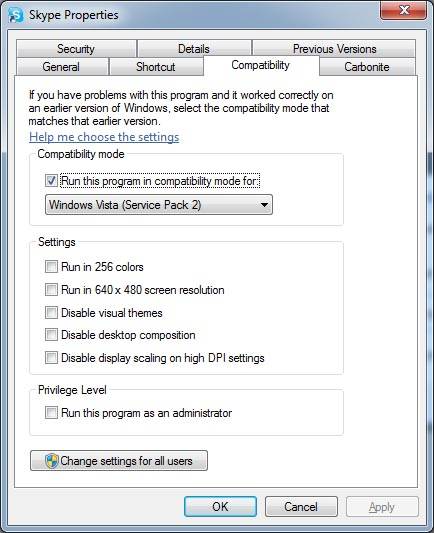
- Untick the ‘Run this program in compatibility mode for’ option
- Click ‘OK’
- Run ‘Skype’ and it should work
The annoying thing is that Skype doesn’t minimise to the icon still, only to the taskbar. This however can now be resolved by doing the following:
- In ‘Skype’ select the ‘Tools’ menu
- Select ‘Options’
- Select ‘Advanced’
- Un-tick ‘Keep Skype in the taskbar while I’m signed in’ option
- Click ‘Save’
- Close ‘Skype’ to see it disappear to the icon instead of the taskbar