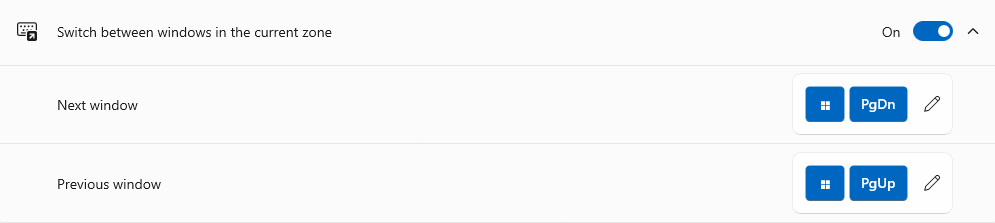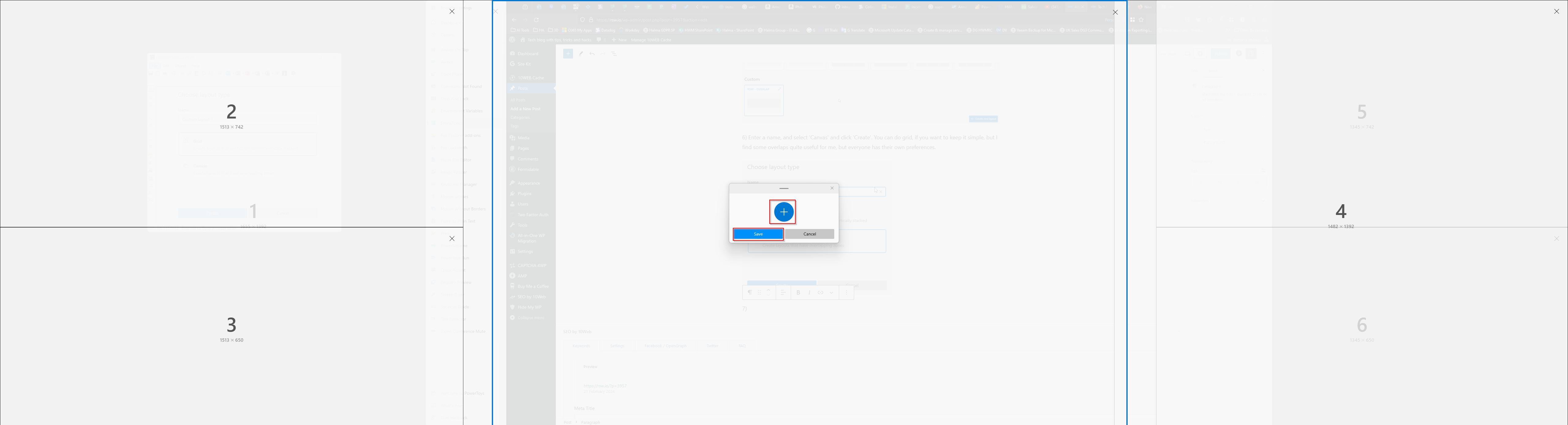If you have a super ultrawide screen monitor, such as the LG UltraWide 49 Inch 49WQ95C Curved Monitor, you may find it frustrating having to manually resize the apps to fit them on the screen. I’ll show you a fairly easy solution to make this easier to layout your screen and apps for day-to-day use.
On a normal screen, you might double tap the title bar and it would maximise to fill the whole screen. You can still do that, but for most apps, going that wide is too much.
How to setup zones for your applications on a super ultrawide monitor
To organise your screen real estate into zones, first you’ll need to install some software. There are many different applications for this, but I like FancyZones, which is part of Microsoft’s Power Toys. Here’s how to get started:
1) Install PowerToys via the Microsoft Store.
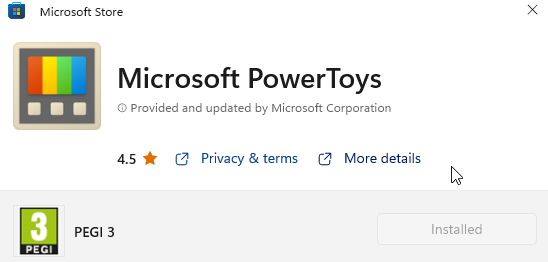
2) Open PowerToys by selecting the start menu and typing PowerToys
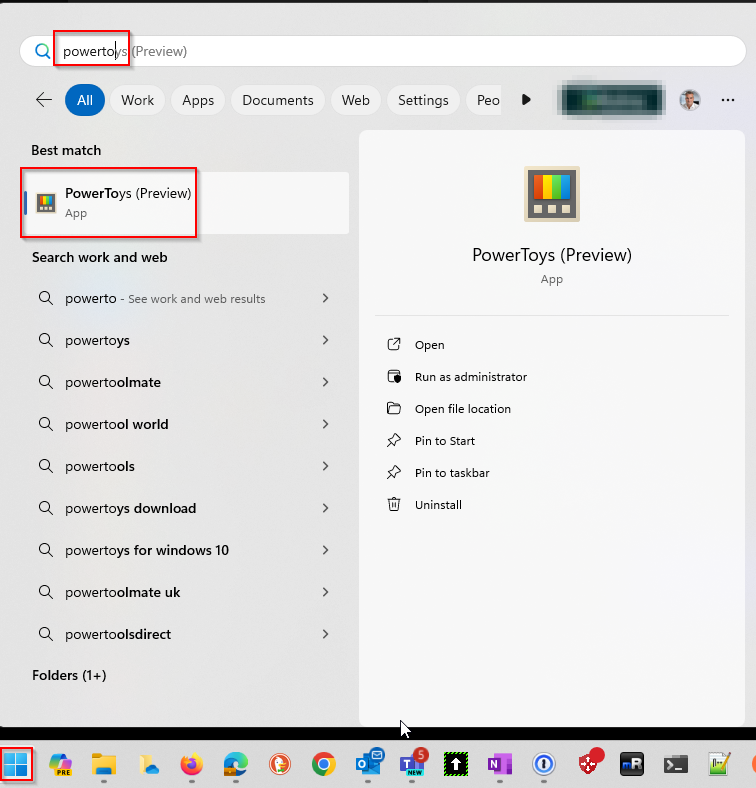
Moving forward, it should start with your computer and will show in the system tray.

3) Select ‘FancyZones’ from the menu on the left of the screen.
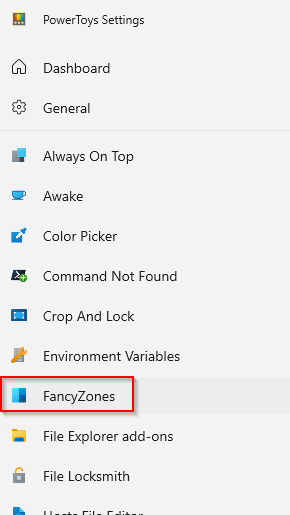
4) Make sure ‘Enable FancyZones’ is on and select ‘Launch layout editor’
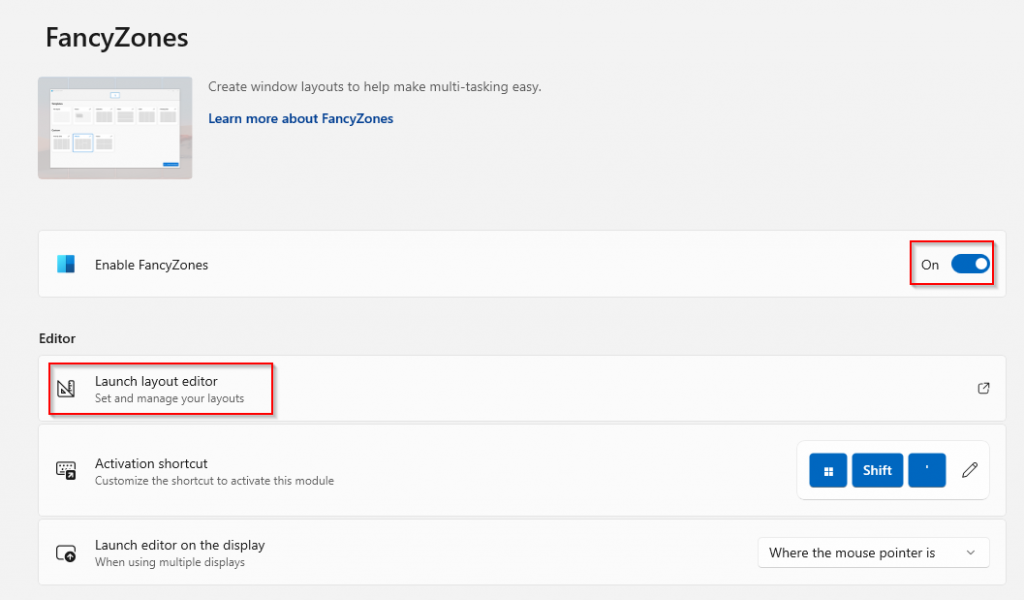
5) If one of the layouts works for you, select it. If not, select ‘Create new layout’ and move to step 6.
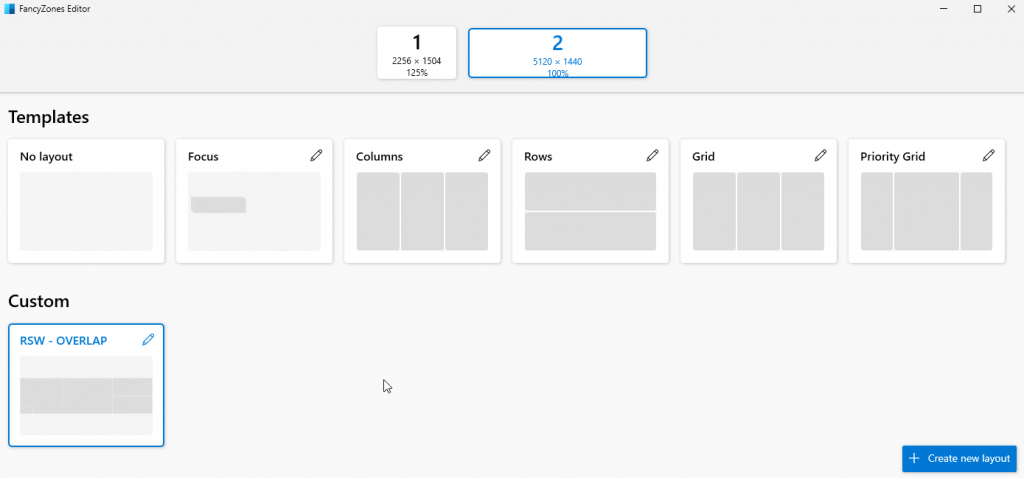
6) Enter a name, and select ‘Canvas’ and click ‘Create’. You can do grid, if you want to keep it simple, but I find some overlaps quite useful for me, but everyone has their own preferences.

7) You can now drag your zones around on the screen, and use the + button to add new ones. I you want overlapping ones, consider the order you add them in and also that you do not fully cover a zone, otherwise selecting it isn’t as easy. When you’re done, select ‘Save’.
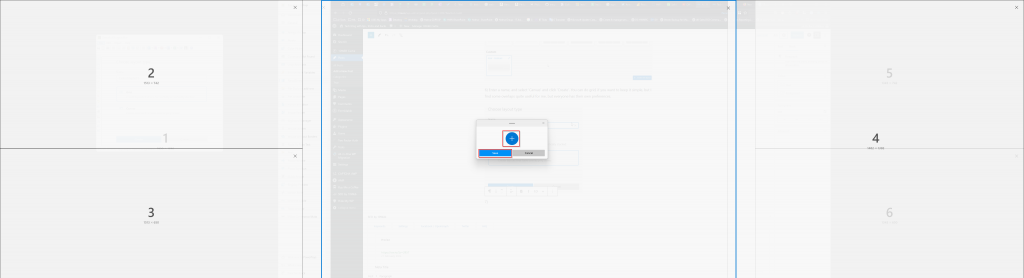
8) Select your new custom profile, and close the window.
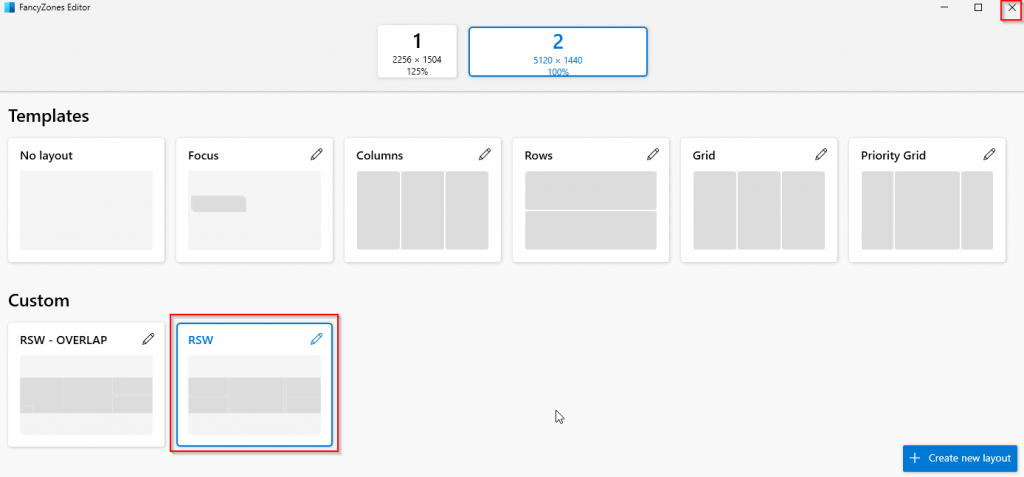
How to snap an app to a FancyZone zone
There are a couple of ways to snap an app to a zone, using FancyZones, but the ones I prefer is to hold shif when dragging the app, and you drag it to the zone you want it to snap into.
You can also use these shortcuts, which are found in the FancyZones settings.